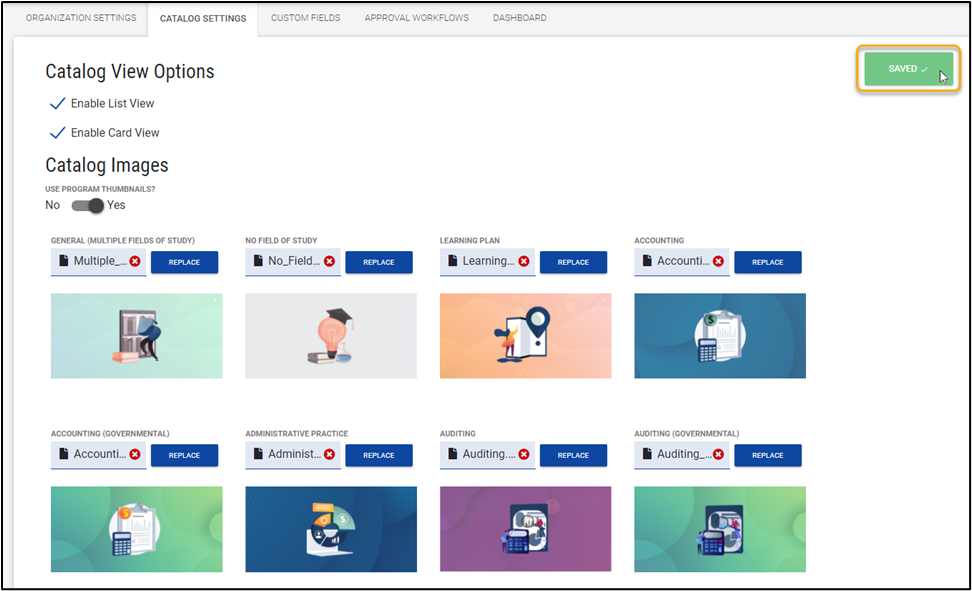Customize the view of the Program Catalog to include a Card View, List View, and add program thumbnails.
Overview
You can customize the view of the Program Catalog for your professionals by enabling a Card View, a List View, and the choosing to add program thumbnails.
Permissions
The ability to access Catalog Settings is included with the Default Administrator role.
Access Catalog Settings
Access to your Catalog Settings is located within the Organization hub, under Settings.
As previously mentioned, this menu will only be visible to those users who have the Default Administrator role.
Selecting the Catalog Settings tab will navigate you to a series of options that you can choose to enable.
Note: The options within Catalog Settings are not enabled by default and are optional.
Catalog View Options
By default, the Program Catalog uses a Table View to display Program information. Choose to further enable the List View and or the Card View.
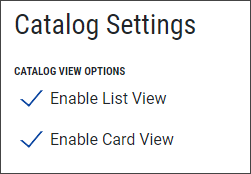
Default Catalog View
Select the default catalog view professionals will see upon visiting the Program Catalog.
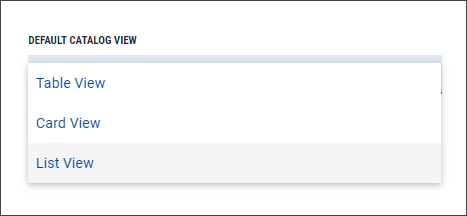
If the Card View and/or the List View are enabled in Catalog Settings, professionals will have the ability to toggle between views using the associated icons on the Program Catalog.
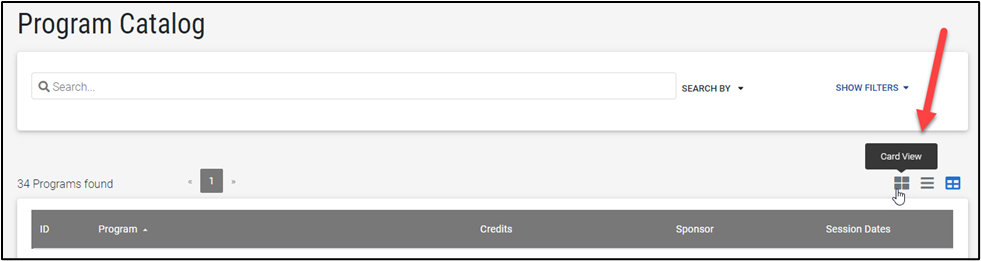
Card View
The Card View displays the Program Catalog in a series of tiled cards. Professionals can select the program name to navigate to the Program Preview.
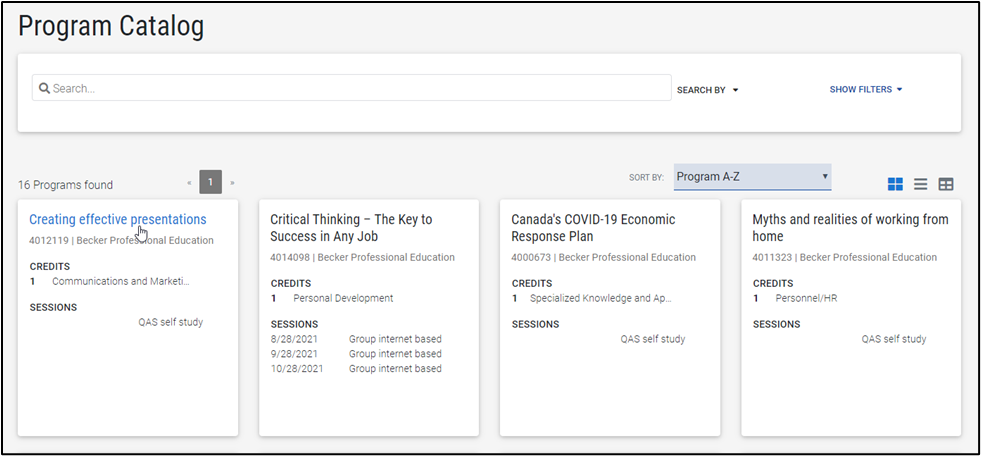
List View
The List View display programs in a series of rows. Like the Card View and Table View, professionals can select the program name to navigate to the Program Preview.
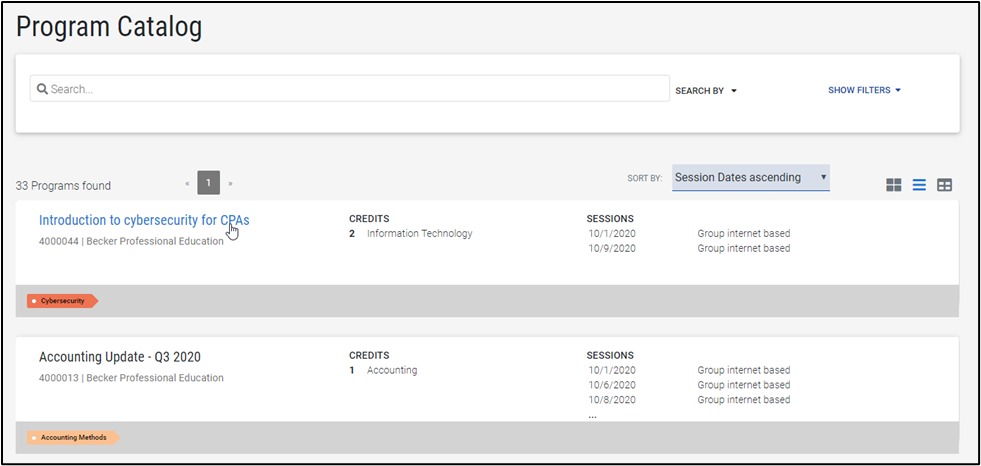
Learning Plans
If Learning Plans are part of a Program Catalog, the Learning Plan details will also be displayed in the List View or Card View, if enabled.
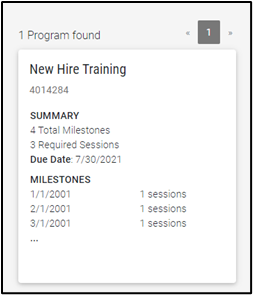

Catalog Images
You can also choose to enable Catalog Images that will be displayed on the Program Catalog’s Card View and List View as well as Program Preview pages. Toggle the Use Program Thumbnails setting to Yes to enable this option.
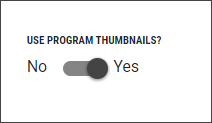
Program thumbnails are displayed based on the Program’s field of study. If there are multiple fields of study or no field of study associated with a program, or the Program Catalog is displaying a Learning Plan, image selections are available for these as well.
You can choose to utilize the default library available on the Catalog Settings, or you can replace the images with your own custom thumbnails. Select Replace to upload a new image. Clear the image with the red X button to restore the default image.
Tip: LCvista suggests using images with a 2:1 aspect ratio. Ideal dimensions are 1344 x 672 pixels. Portions of the thumbnail will be cropped from the sides or top and bottom depending on the view, so it’s always best to keep any imagery centered in the thumbnail.
Please remember to use the Save button to process all modifications made.
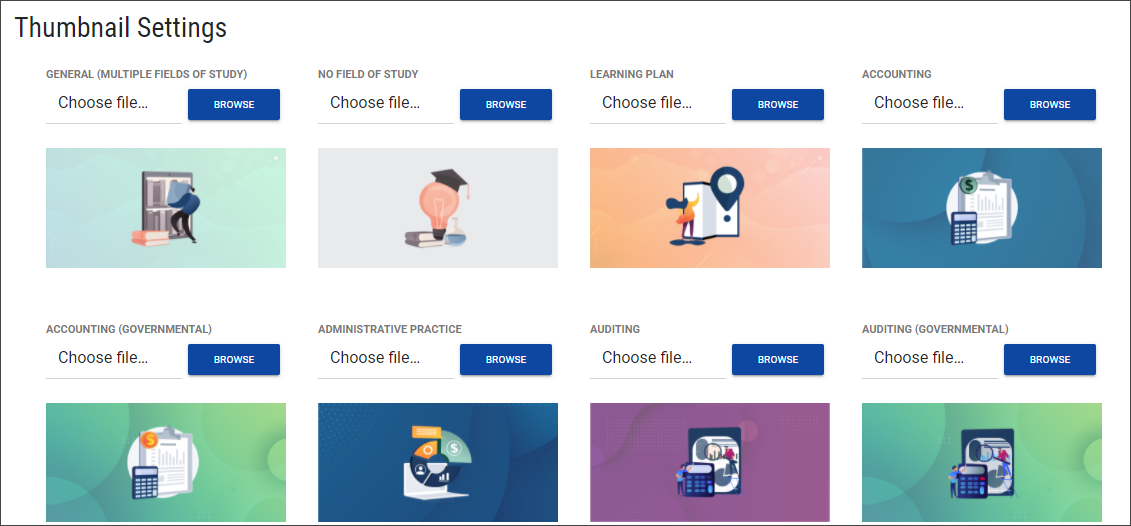
Once enabled and saved, thumbnails are visible on the Program Catalog Card View and List View as well as the Program Preview page.
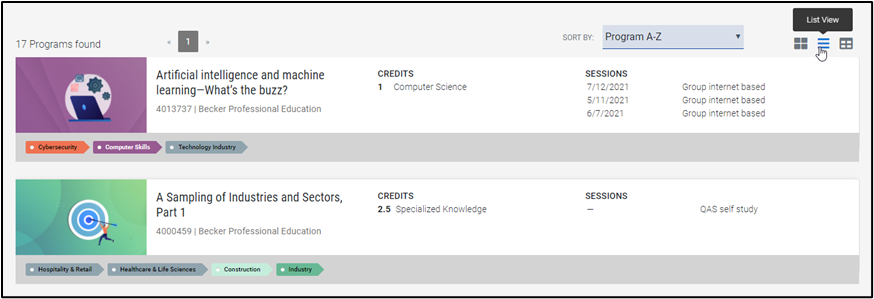
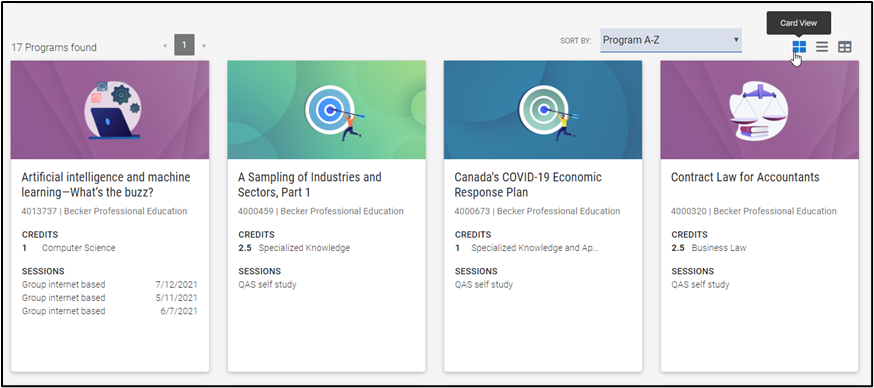
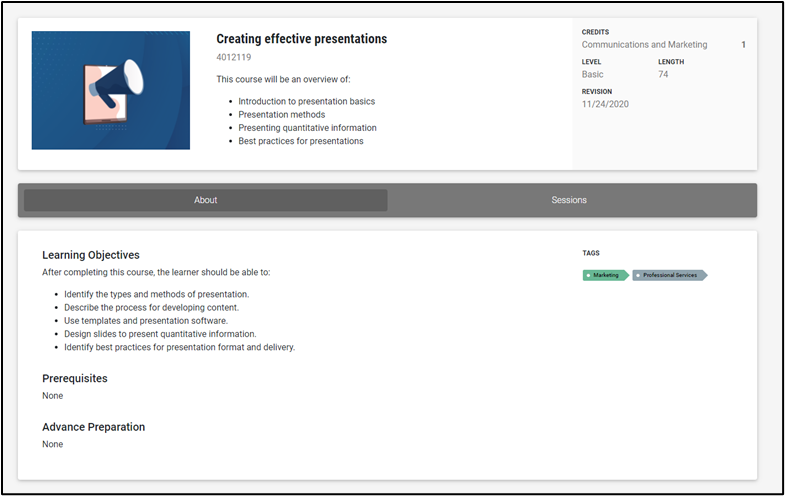
Saving Changes
The Save button will become active as soon as any update has been made to any Catalog Settings. Any modifications to Catalog Settings must be saved before navigating away from this page.