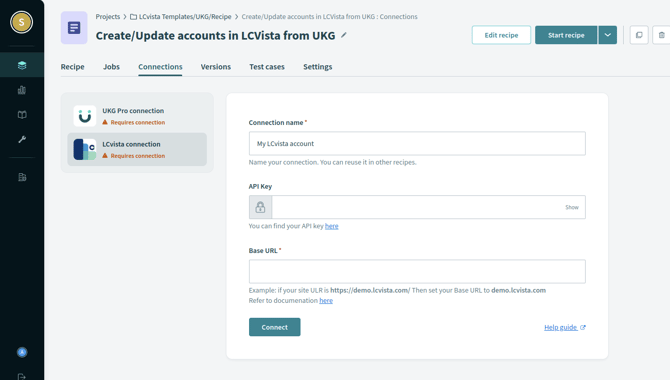Connect your UKG Pro instance to LCvista to automatically create and update accounts.
Introduction
LCvista connections powered by Workato provides customers the ability to configure, define and automate data connections in a self-serve manner. The default recipe provided by LCvista is configured to use the UKG Pro "New/updated employee trigger" which will check for new or updated employee data every hour. More details on the connector are available on Workato's support library.
Configure UKG Pro
In order to connect UKG Pro to LCvista, you'll need to create an Integration System User (ISU) with permissions. It is recommended that you restrict permissions to only the data objects that you'd like to integrate with LCvista user accounts. Steps to create the ISU account are available at Workato - UKG Pro.
Authenticate Connections
Now that your ISU is created, you need to authorize the connections for the recipe.
UKG Pro Connection
1. Go to your Workato account and open the provided recipe.
2. From the recipe details page, click on the Connections tab.
3. Click on the UKG Pro connection and enter the required fields.
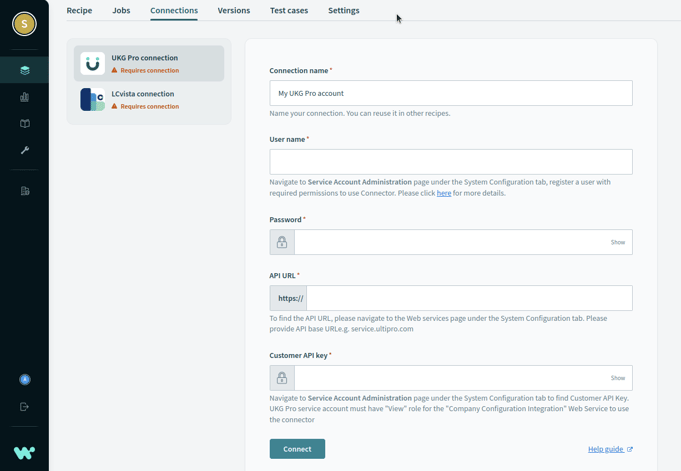
LCvista Connection
1. Generate or copy your LCvista API Key from the Organization > Settings menu.
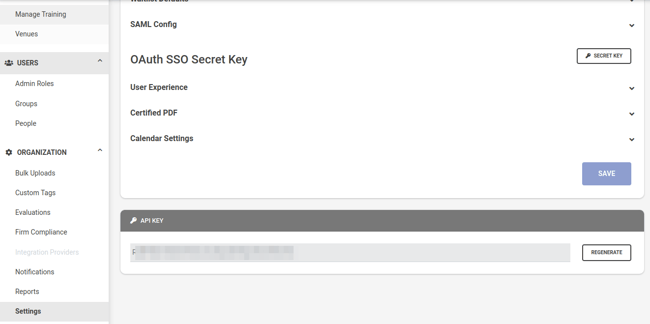
2. Go to your Workato account and open the provided recipe.
3. From the recipe details page, click on the Connections tab.
4. Click on the LCvista connection and enter the required fields.