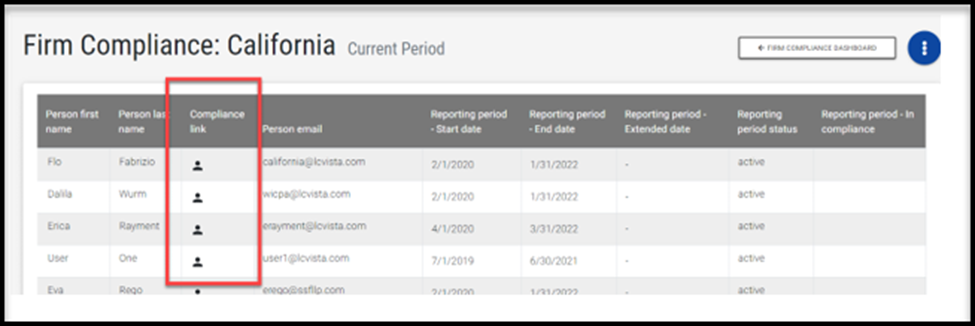Firm Compliance provides a snapshot of a firm’s overall compliance status across jurisdictions.
What is Firm Compliance?
Firm Compliance provides a snapshot of a firm’s overall compliance status across jurisdictions. Administrators can get a quick glimpse at number of out of compliance professionals from a high level along with the ability to drill down and see specific professional requirements.
Accessing Firm Compliance
Firm Compliance is accessible under the Organization menu.
It is exposed through the Default Administrator permission as well as the new permission Firm Compliance.
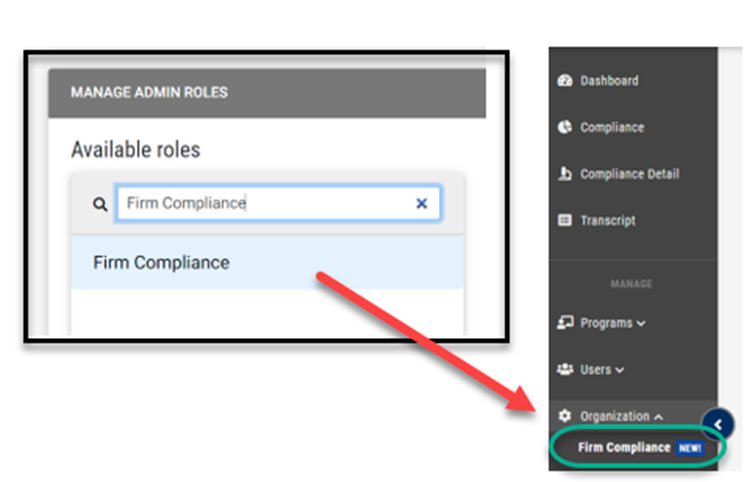
Display Logic and Sorting Represented on the Firm Compliance Dashboard
Total Active Users
This number represents the total active users who have an active jurisdiction associated to their account.
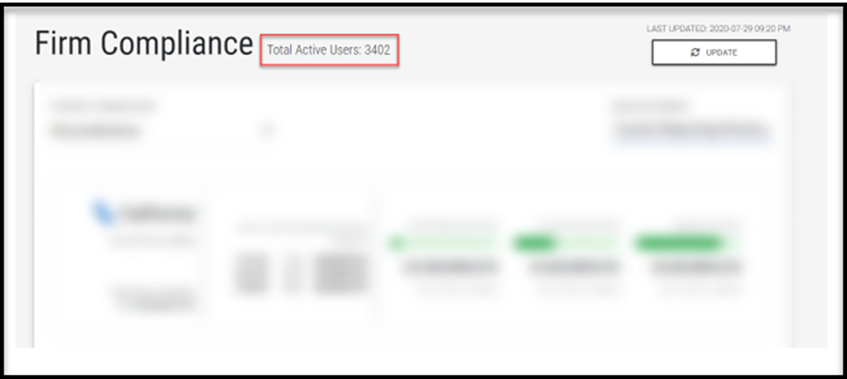
Refreshing the Data Displayed
At the top right of the page, an option to Update is visible. We have an hourly job that runs so that this information is as up to date as possible. However, should an administrator wish to refresh to see the most recent changes to their users, they will have access to select this option. Please note: this update could take up to an average of 3 minutes, dependent on the amount of data available for your firm.
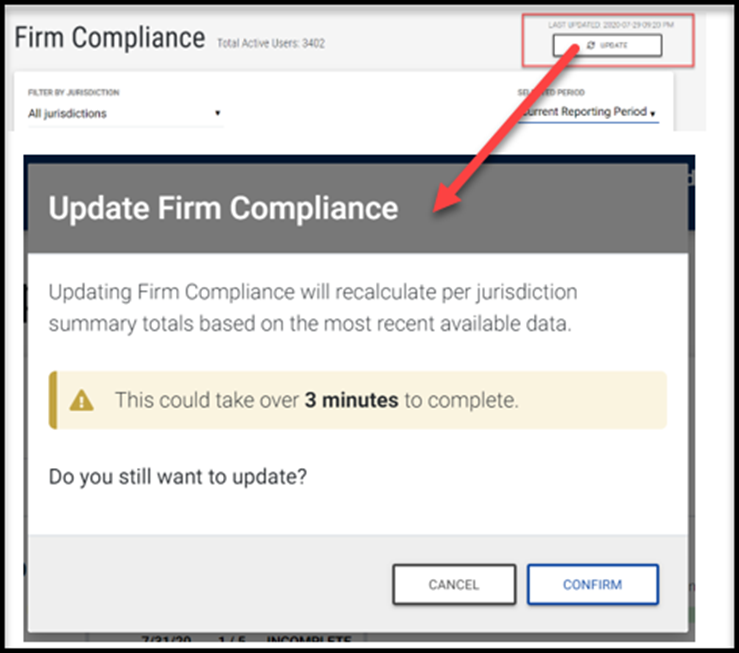
When the option to “Update” is selected and finished, the most recent time stamp that the data was refreshed will also be displayed.
Sorting of Cards Logic
The sort order of which each jurisdiction card displays for the current period dashboard is as follows:
- Upcoming deadline—The soonest deadline will appear first. If the next upcoming deadline is the same, we continue the order with the following criteria:
- Total incomplete users
- Total active users
- Alphabetical
For the previous period jurisdiction card display, since we are looking at past deadlines, the sorting logic will skip the first sort criteria above and start its sort by 2, 3, and then 4.
Filtering by Jurisdictions
There are two filter options for Firm Compliance:
- Administrators can Filter by Jurisdictions. This filter is a multi-select filter so an administrator can specify a single or group of jurisdictions to review.
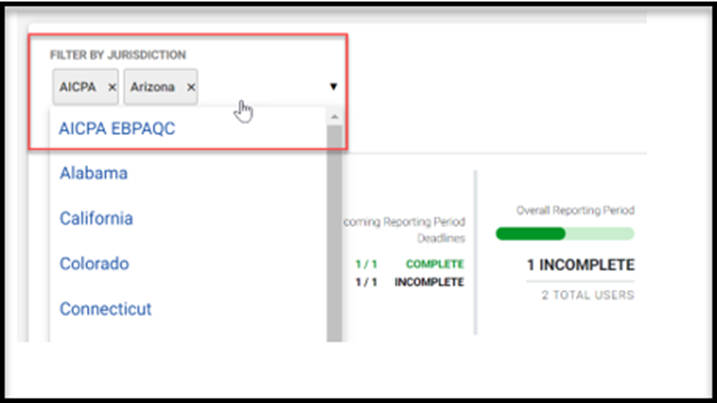
- Administrators can filter to navigate back and forth between Current and Previous periods.
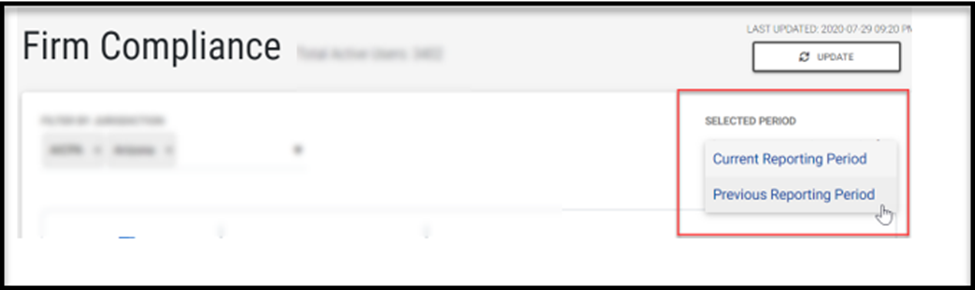
Data Represented on Jurisdiction Cards
Below details the data represented on each of the jurisdiction cards. From left to right, the information is as follows:
Total Active users represents the number of active users (person status) with the jurisdiction, whom have an active period status in that jurisdiction. Inactive users will not be calculated in this total.
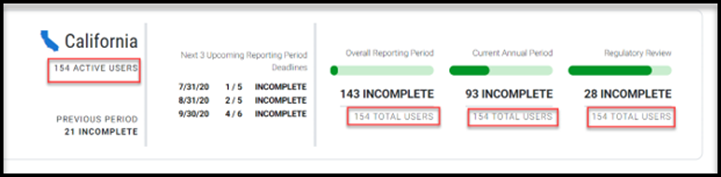
Previous Period Incomplete will represent the number of users out of compliance in the previous period for that jurisdiction.
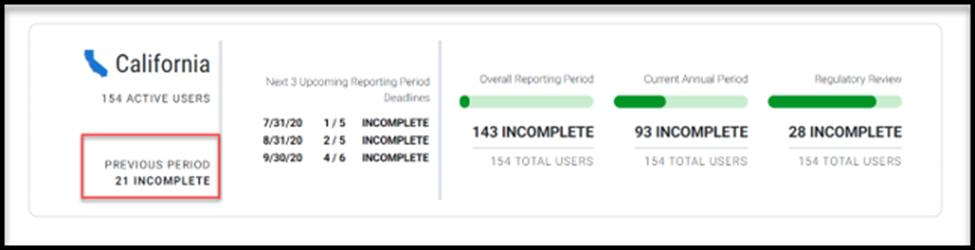
Next Upcoming Reporting Period (when multiple reporting deadlines exist)
In cases where a jurisdiction may have multiple reporting period deadlines, we will display the “Next 3 Upcoming Reporting Period Deadlines”. Each deadline will highlight the number of incomplete users out of the total of applicable users tracking for that reporting period deadline.
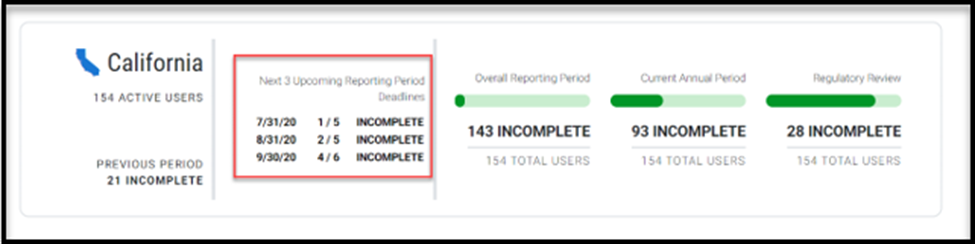
Next Upcoming Period (when only one reporting deadline exists)
If there is only one reporting period deadline for the jurisdiction, we will solely list that deadline.
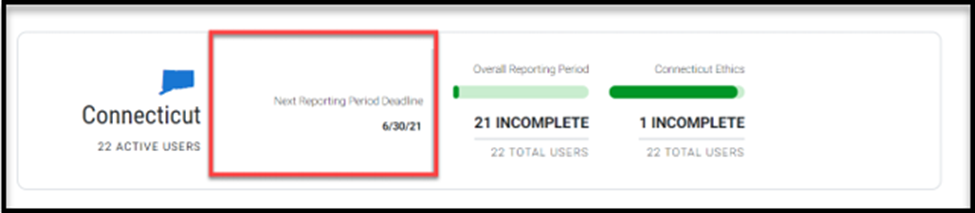
Display when Next Upcoming Deadline is Complete
In cases where the Next Upcoming Deadline is Complete, we will highlight the total number of users Complete.
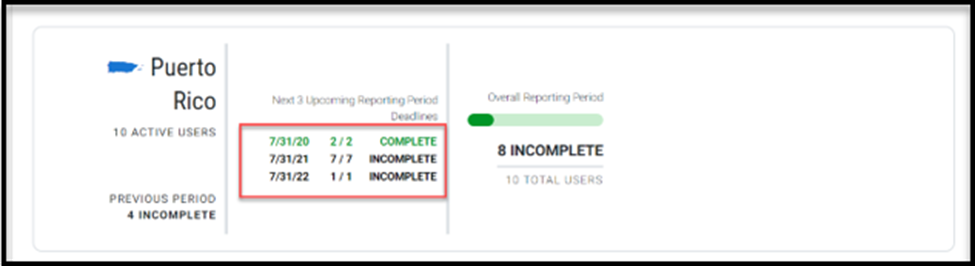
Viewing Jurisdiction Cards with Different Requirements
When a jurisdiction only has an Overall Reporting Period requirement, the following will be visible:
A simple heat map representing users incomplete out of the total number of users.
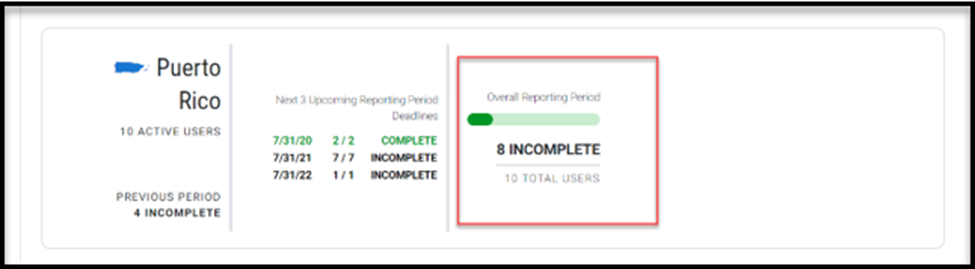
For a jurisdiction, like California, with an Overall Reporting Period requirement, Current Annual Period requirement, and a Regulatory Review requirement, it will display like so:
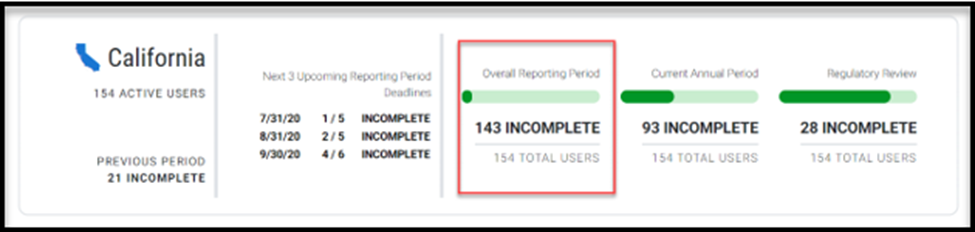
Current Annual Period:
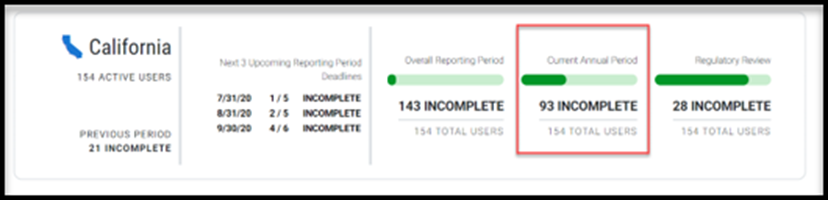
Requirement Period:
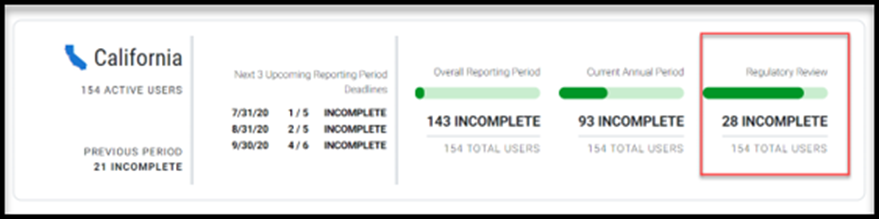
Other jurisdictions, such as Connecticut, may have an assortment of these periods and will appear as shown below:

Differences when viewing Previous Period jurisdiction cards
When looking back at the Previous Period, the information will have two slight differences:
- Jurisdictions that have multiple reporting period deadlines, will display the Last 3 Reporting Period deadlines.
- Additionally, instead of Current Annual, we will be highlighting Last Annual.
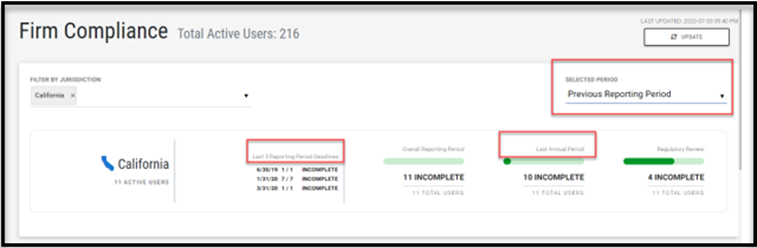
Clicking on a Jurisdiction Card
Each card has a clickable component, allowing administrators to drill down and see further detail about the professionals in that jurisdiction.
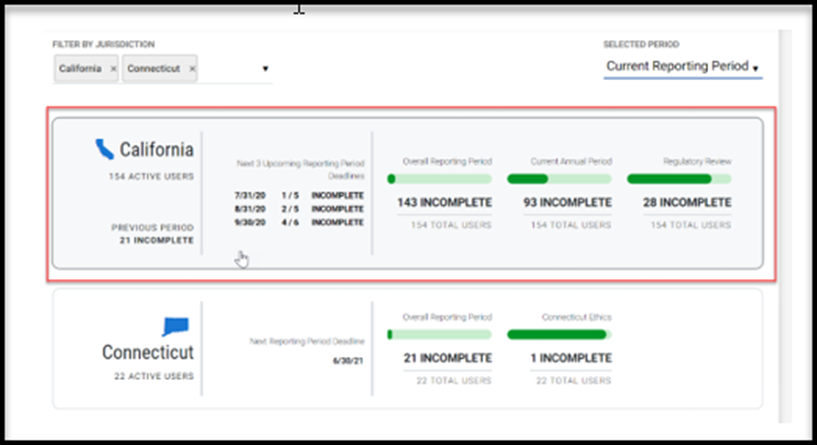
Clicking on that card will navigate you into our Firm Compliance drill down.
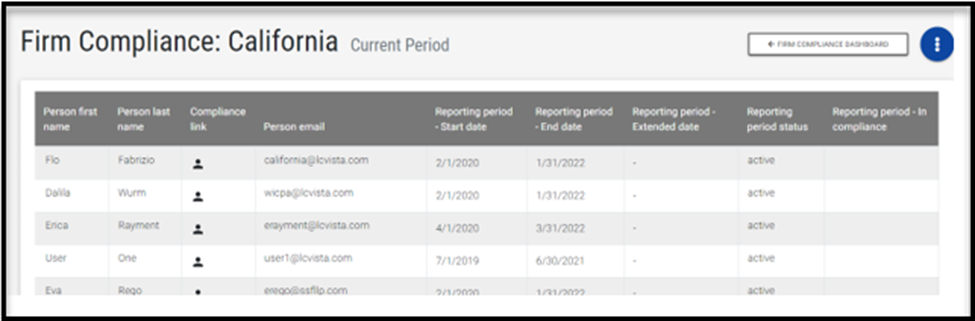
The following columns are displayed by default upon drilling down to the details of a jurisdiction. However, these columns can be adjusted at any time by the administrator. To edit, select the row action menu on the top right and edit the columns. This action will navigate the administrator into a page that resembles the reporting tool.

In addition to editing the columns which display, an administrator will also have options to return to the Firm Compliance Dashboard or choose the following options from the row action menu:
- Edit the columns which appear
- Export CSV
- Export to Excel
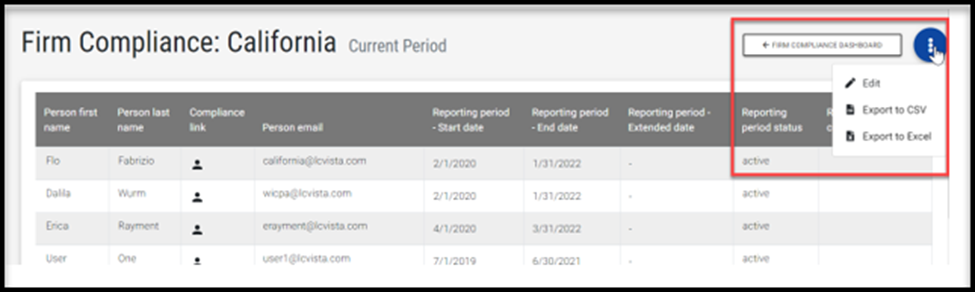
Data displayed mirrors that of a People by Jurisdiction report, with one addition. We include a link to direct the administrator to the Compliance Summary view.