Organization options for logging onto LCvista
LCvista provides a few options for configuring what your users will see when arriving at your LCvista URL. This document will provide an overview of these options.
Option 1 – No SSO enabled
This option for authentication and requires a username and password. The logon screen will look like the following when your users come to the site.
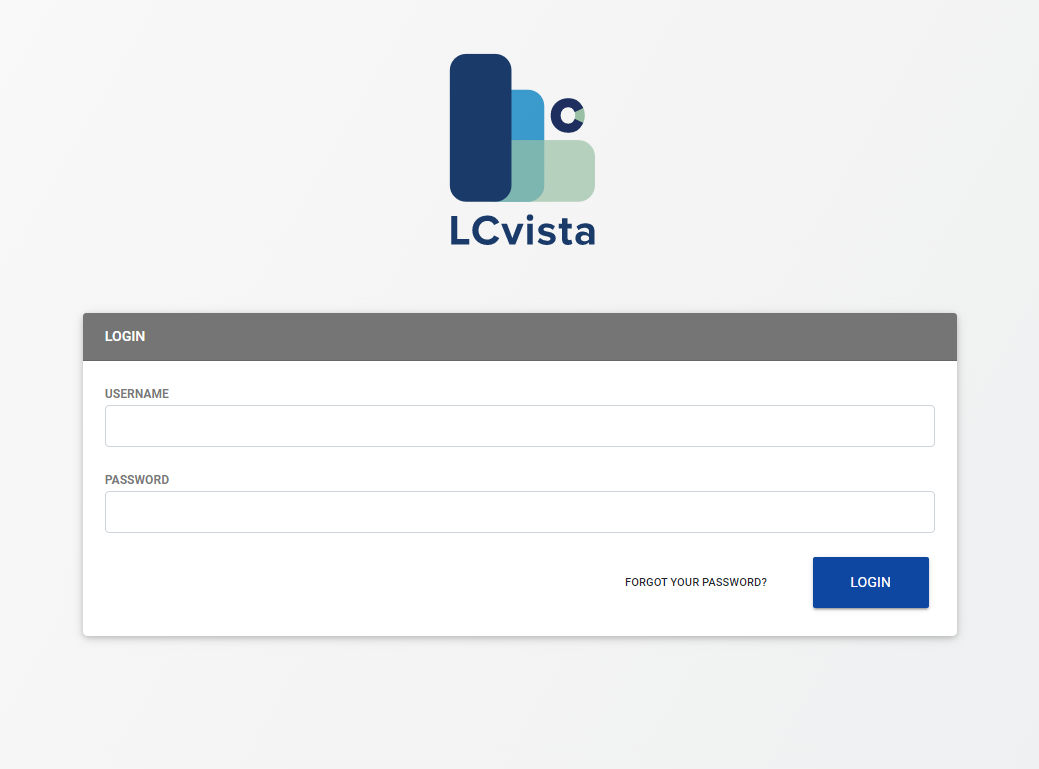
Option 2 – SSO enabled with SAML logon button
With SSO Enabled, LCvista also provides the option for username and password authentication. With this configuration option, a user will have the option to use their LCvista specific username and password credentials, or click on the Login with <company name> SAML button.
Clicking on the Login with SAML button will take the user to your company's authentication page, which will prompt the user for their network credentials. The user will be logged on to LCvista after successfully authenticating.
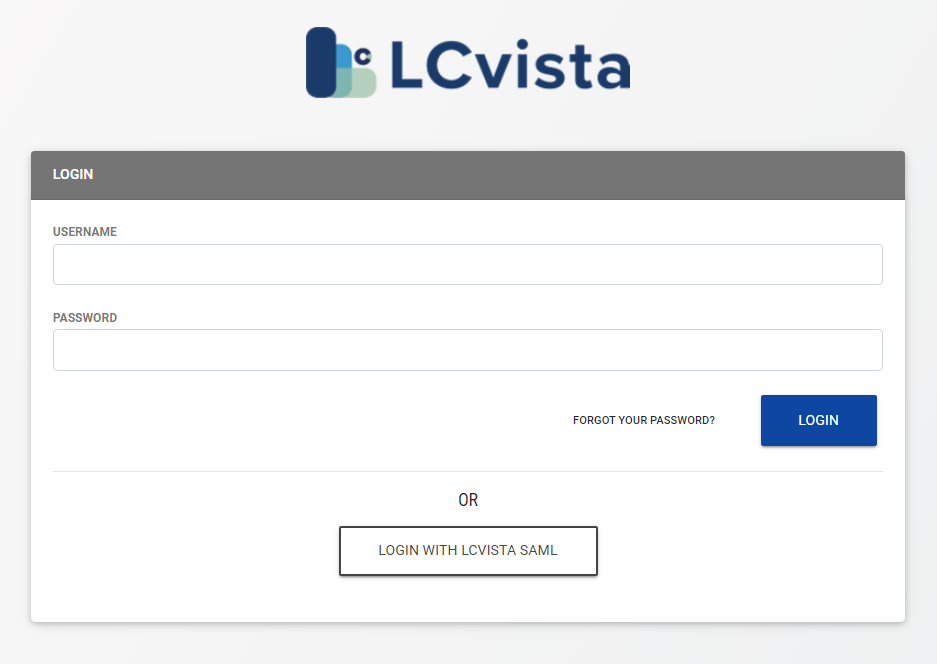
Option 3 - SSO Enabled with automatic redirect to your company's authentication portal
With this option when a user goes to your LCvista URL, they will immediately be taken to your company's authentication portal and prompted for their network credentials. Once authenticated the user will be logged to LCvista.
The logon screen a user sees will depend on how your network administrators configure your identity provider environment. These logon screens typically look something like the following.
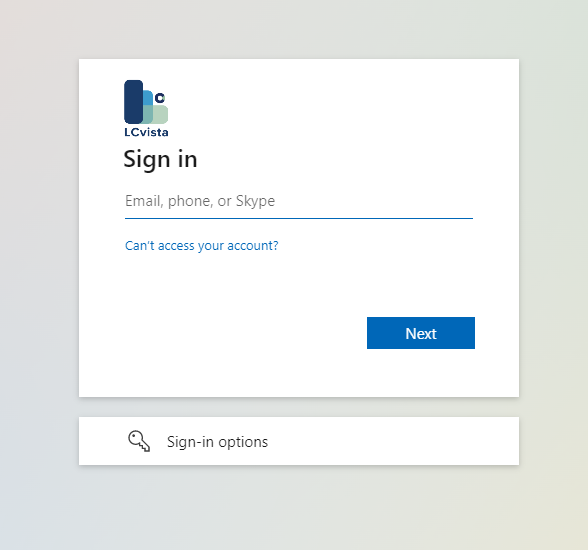
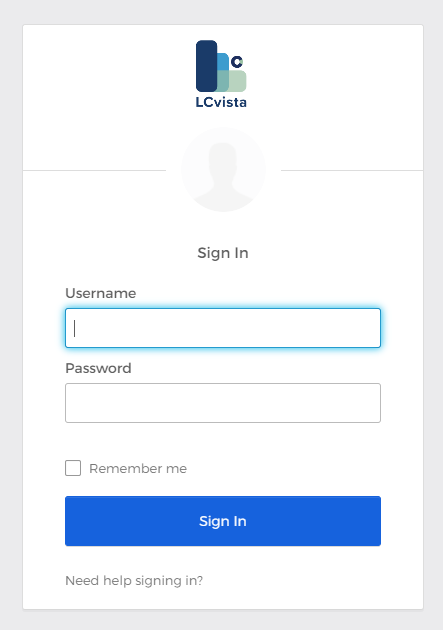
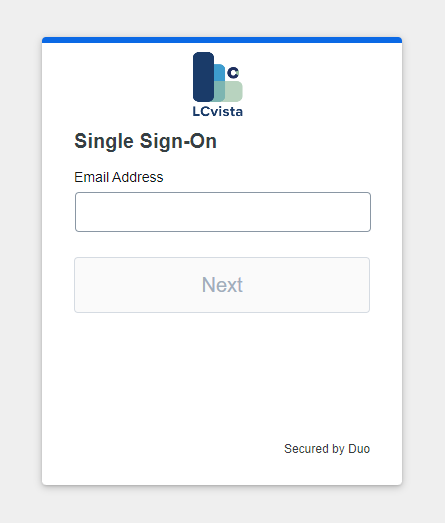
You can work with your Account Manager as well as our Support team if you have any questions on these options.
