Use catalogs to organize programs for professionals.
Bulk Add/Remove Catalogs for Programs
Creating a Catalog
Select Add Catalog to create a new catalog and assign any user groups. When finished, select Save to create the catalog.
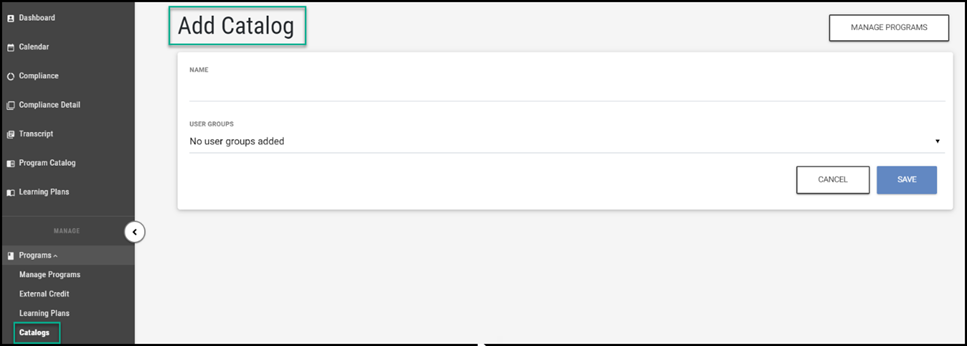
Editing a Catalog
Editing an existing catalog will take place through the main Catalog menu. Select the row action icon for the catalog in question and select Edit to adjust the Catalog Name and User Groups.
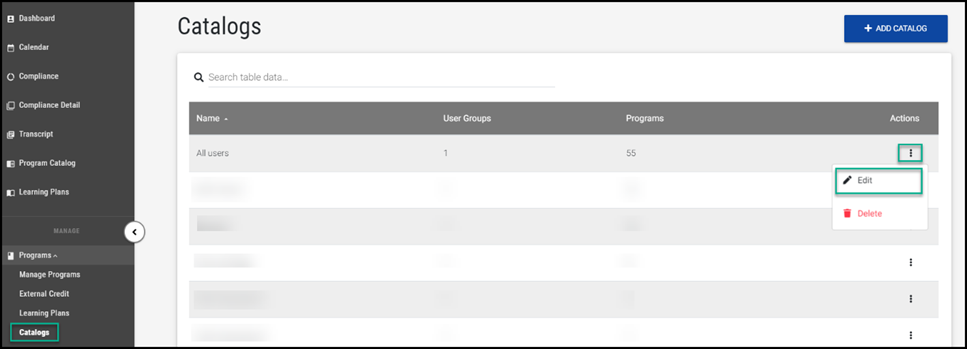

Select Manage Programs to adjust the programs associated to that catalog.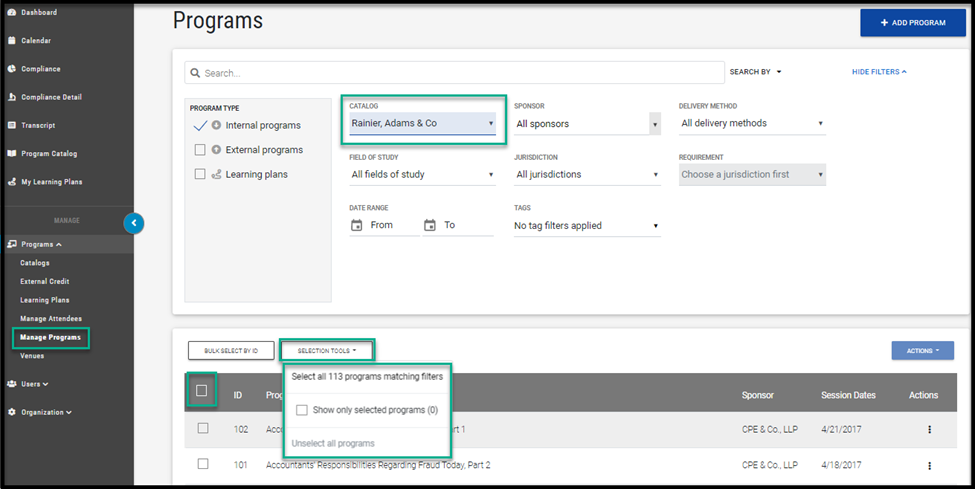
Bulk Add/Remove Catalogs for Programs
To add programs to a catalog in bulk:
- Navigate to Manage Programs (either from the Catalog menu, or from Manage Programs under the Programs hub).
- Select the programs you want to add to a catalog. You can select programs either individually, using filters and selecting the returned results, or populating a comma separated list of program IDs in the Select by ID area.
Using the Actions drop down, specify the change, in this case Add to Catalogs. A modal window will appear, where you can add your selected programs to one or many catalogs. When finished, select Save.
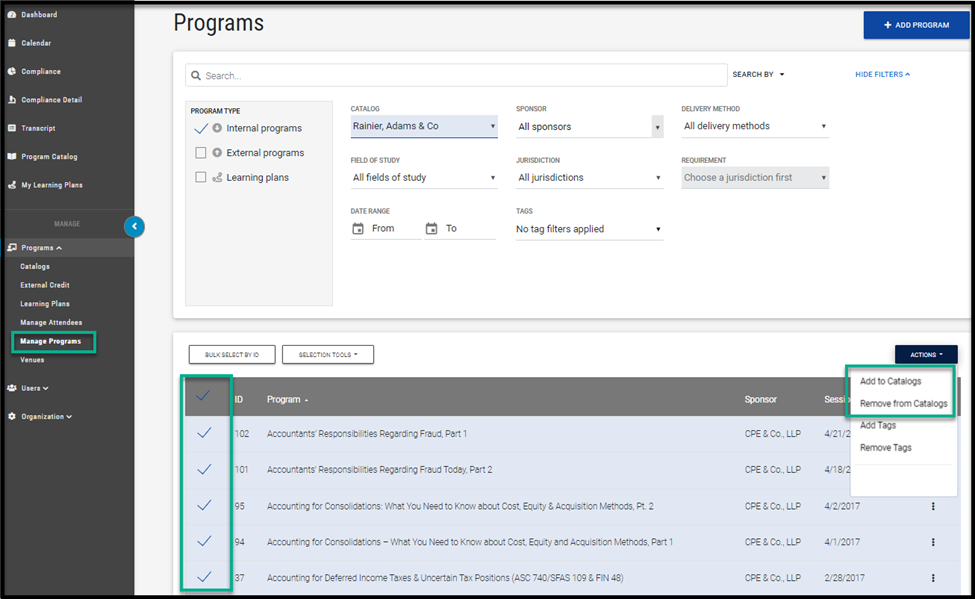
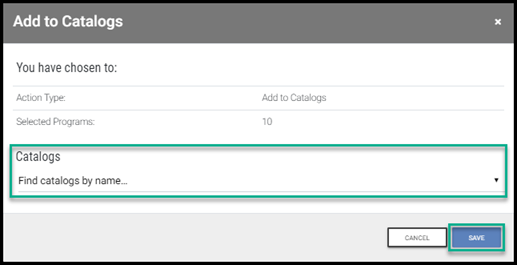
To remove programs from a catalog in bulk:
- Navigate to Manage Programs (either from the Catalog menu, or from Manage Programs under the Programs hub).
- Select the programs you want to remove from a catalog. You can select programs either individually, using filters and selecting the returned results, or populating a comma separated list of program IDs in the Select by ID area.
Using the Actions drop down, specify the change, in this case Remove from Catalogs. A modal window will appear, where you can remove your selected programs to one or many catalogs. When finished, select Save.
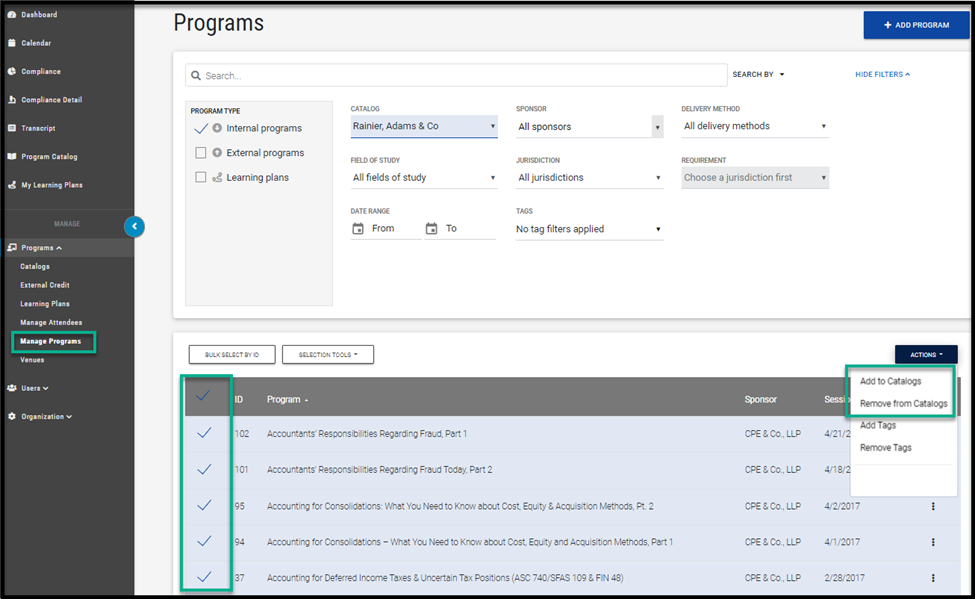
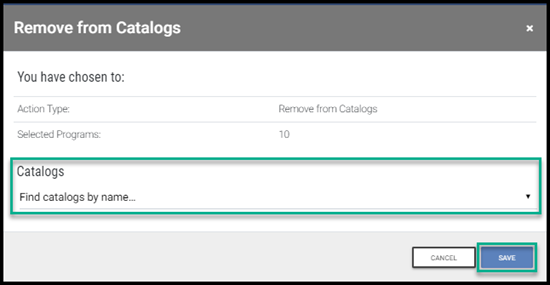
Note: You can select a maximum of 5000 programs at one time to add to catalogs, remove from catalogs, add tags, or remove tags.
