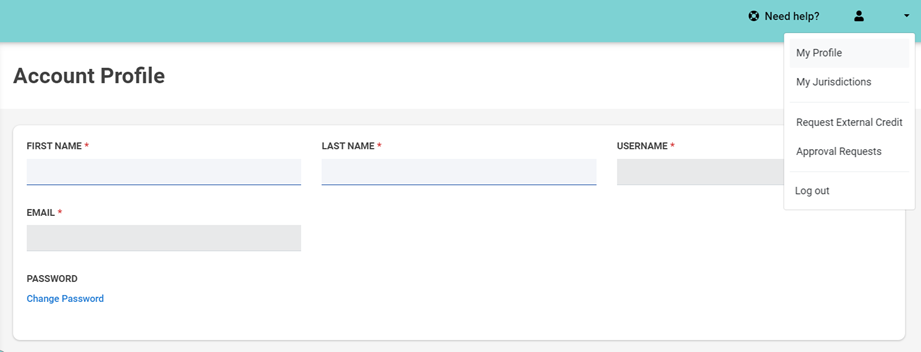Configure your site for users to self-register for an account.
Expose Custom Fields on Signup
Enable User Access to Unsubscribe
Self Registration
Expose a sign up process to new users where professionals will have access to create their own account and access the content you have made available on your site. Read further to learn how to set up this feature on your site.
Settings
Access to the settings for Self Registration are located within the Organization Settings menu. Here, you will see access to the following:
- Access to Enable Self Registration
- The ability to set a Privacy Policy
- The ability to define Terms of Use
- Note: the LCvista Privacy Policy and Terms of Use will be visible by default and appear alongside any additional Privacy Policy or Terms of Use your organization chooses to add.
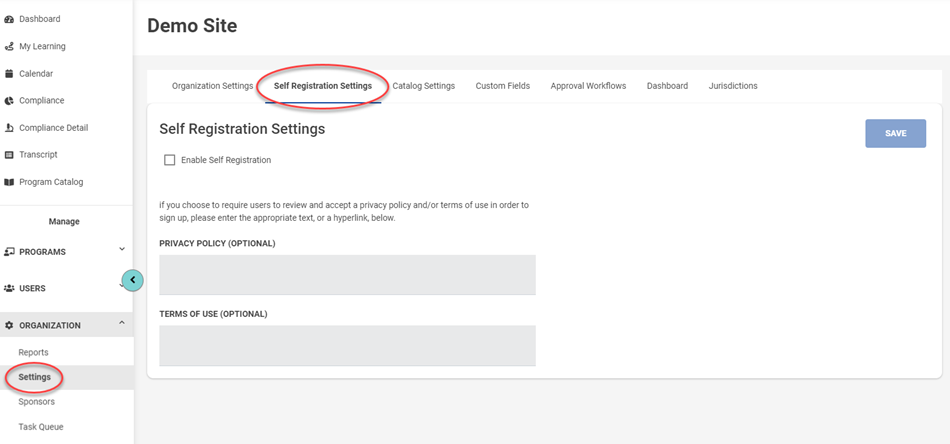
Expose Custom Fields on Signup
Administrators can choose to expose certain custom fields to new users, during the sign up process.
- Custom fields can be made visible to the user, or not.
- At this time, fields cannot be designated as required.
- When visible, custom fields appear both during the sign up process and are also displayed within the new Profile menu visible to the user.
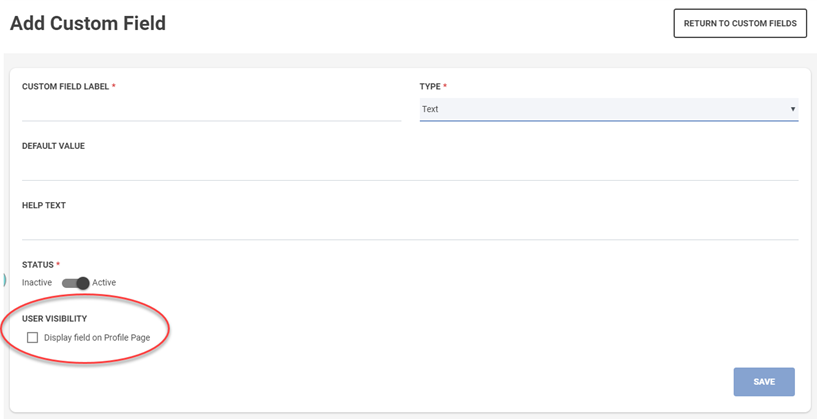
Enable User Access to Unsubscribe
Choose to let your professionals opt-out of invitation emails sent from this system, both program and session invitation emails. By default, this setting is disabled. To enable access to professionals to unsubscribe, access:
- Settings > Organization Settings
- Scroll to the User Experience section and expand
- Check the box labeled Allow users to opt-out of invitation emails
User Experience
Upon selecting Sign Up, a professional will be navigated to the Terms of Use page where the professional must acknowledge to continue.
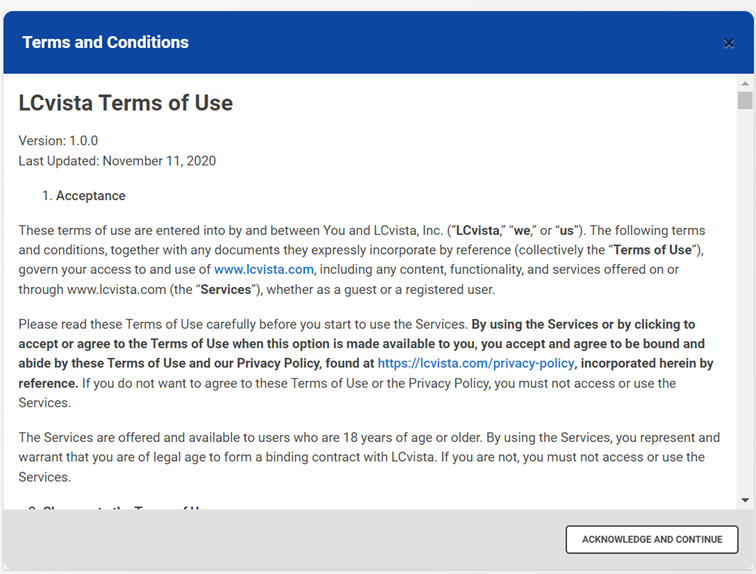
Next, they will be routed to the Sign up page, and asked to enter an email and password.
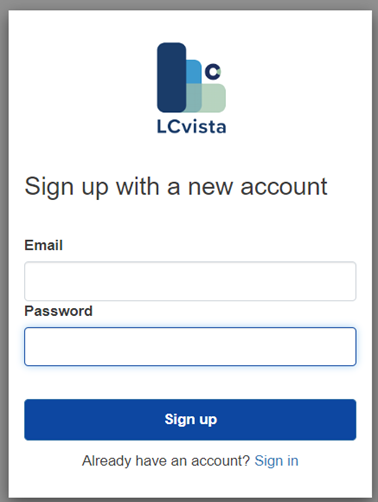
A notification will be sent to the email added by the professional, containing a verification code to be entered in order to confirm account. The email will be sent from no-reply@lcvista.com.
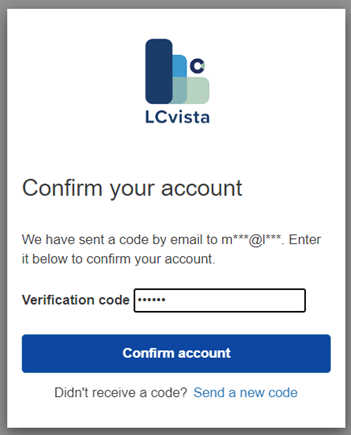
Upon confirming their account, the professional will be prompted to complete sign up by entering their First and Last Name, along with any custom fields deemed visible to professionals on this site.
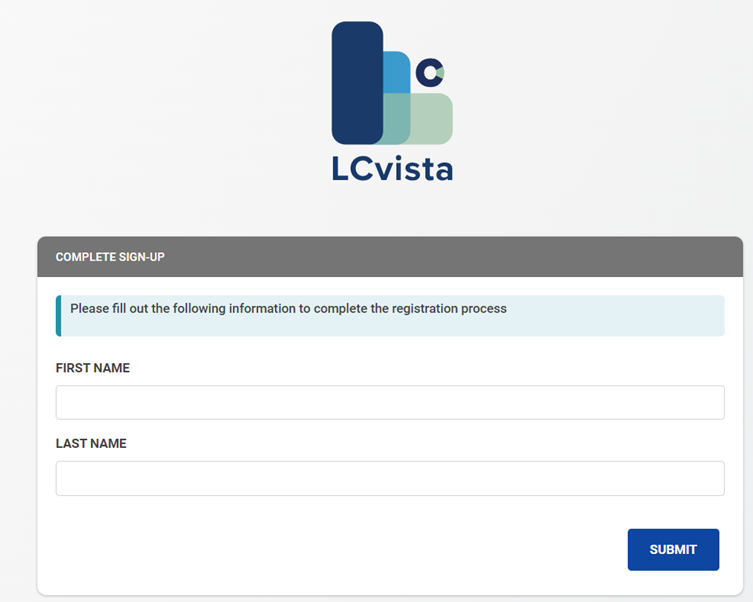
After submitting, the professional will be admitted to the site. Professionals who sign up will have access to a new My Profile link on the top right, which will contain their basic account information.