Learn more about what can be expected when signing in to your account for the first time.
As an existing user what can I expect when logging into my account for the first time?
With the July update to our security protocols, impacting account creation and password setup, all existing professionals on non-SSO sites will be prompted to update their passwords upon logging in.
As a existing user, the first time you attempt to login to your account you will be met with the following login screen. Enter your username, and select Continue.
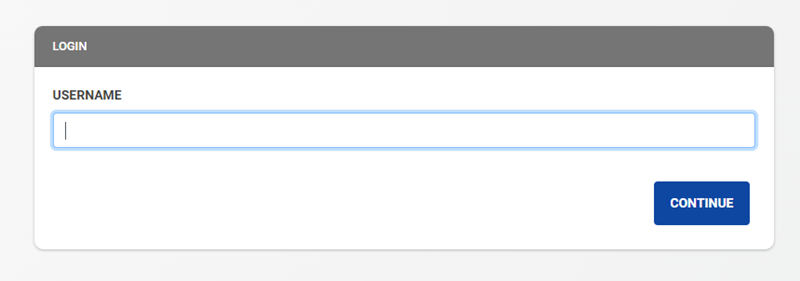
Upon entering a verified username on this site, you will be asked to complete the following workflow. Upon selecting SEND PASSWORD a temporary password will be sent to the email address associated to your account from address no-reply@lcvista.com.
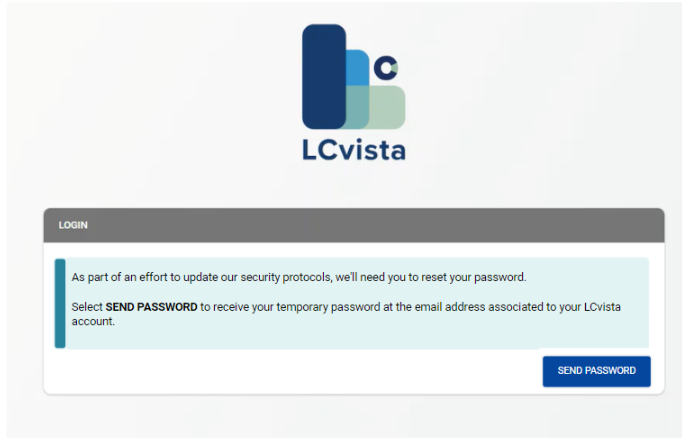
Please check your email to locate this temporary password.
If you are a user logging in for the first time, it is important to check your email for the temporary password sent and not click on the Forgot Password option contained in the subsequent slide.
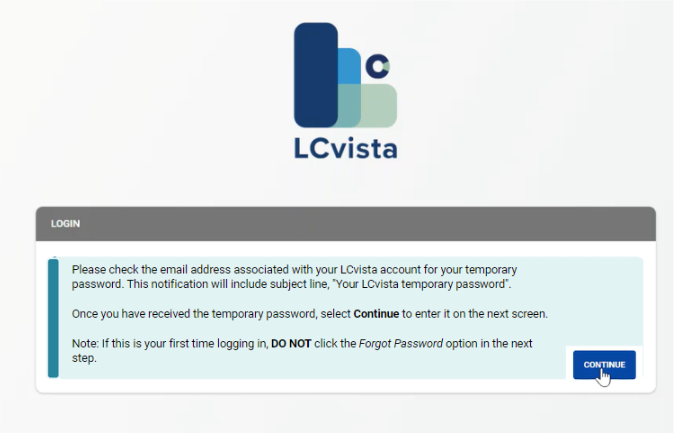
Next, you will be asked to sign in and change your password to adhere to our updated security protocols. Note that this screen is asking for your email address, which may differ from your username.
Please be sure to enter your email address and temporary password first, after which you will be prompted to create a new password.
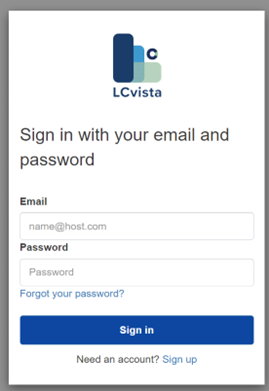
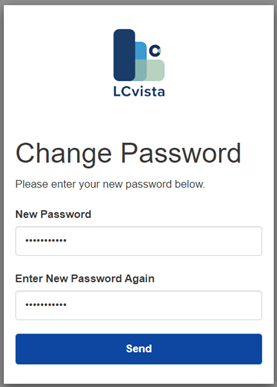
Upon successful login, your account will be unchanged with the exception of a new user-facing menu on the top right. This new profile menu will expose your first/last name and username as tracked in the site, alongside your email address.
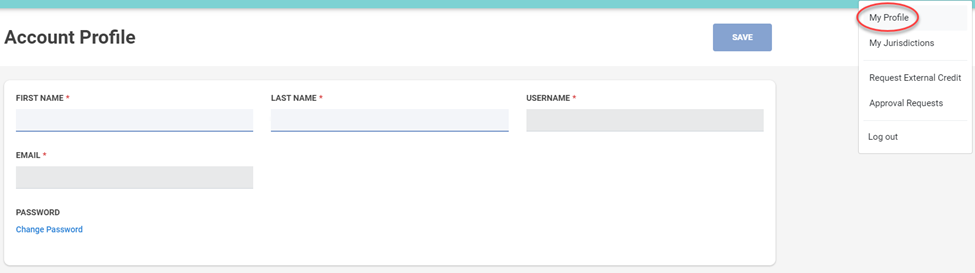
Note!
You will only be prompted to navigate through this workflow once. After signing in and creating a new password, your future login attempts will mirror your existing process.
