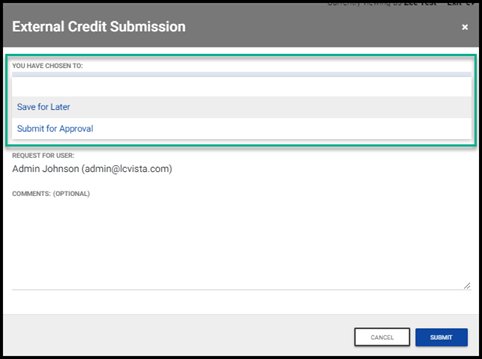Request external credit, submit external credit on behalf of a colleague, or submit to a colleague for review.
Submit on Behalf of a Colleague
Completing the External Credit Request Form
Submitting an External Request
Reviewing a Colleague's Request
Access to External Credit
To enter External Credit for approval, select the Request External Credit option from your profile menu in the upper right-hand corner of the site. You will be able to request external credit, submit external credit on behalf of a colleague, or submit to a colleague for review before submitting for final approval to an administrator.
Submit on Behalf of a Colleague
Prior to filling out the external credit request form, you may be asked to select which professional you are submitting the external credit request for. By default, the user account logged in will appear as the user submitting an external credit request. If you are submitting external credit on behalf of someone else, you will need to ensure their name/username is selected from the dropdown menu before proceeding.
If this functionality is not enabled on your site, selecting Request External Credit will navigate you directly to the External Credit entry form.

Completing the External Credit Request Form
There are several different fields made required and optional when filling out the form for External Credit. Please find these form fields and their descriptions below.
- Title (required): The title of the program or event you have completed.
- Completion Date (required): The date that you completed your external program or event.
Note: If this date is different from the End Date of the program, you will want to manually update this field.
- Certificate (required): Where you will add your completion certificate for this program. PDF files are the only format that are supported.
Note: This field may not be required if your firm has not enabled the External Credit Approval process.

- Name (required): The title of the program or event you have completed.
Sponsor: Select an existing firm sponsor from the sponsor drop down. If you cannot locate your desired sponsor, you will have access to create a new sponsor from this page.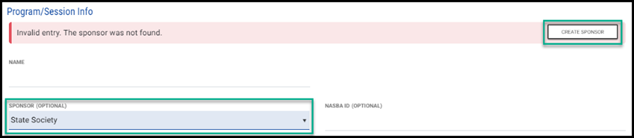
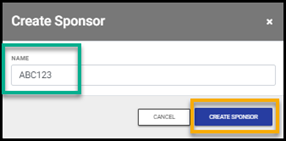
- NASBA ID: The NASBA ID of the sponsor of this program.
- Delivery Type (required): The delivery type of the program you completed
Note: Please note that you should select this type before inputting the Field of Study and Credits.
- Start Date: The start date of the program.
- Certificate location: The location where the program took place.
- Description: The description of the program.
- Jurisdictions: This field is typically only populated if you are tracking CFP or IRS jurisdictions. If these are jurisdictions that do not pertain to you, please ignore this field.
- Documents: Add documentation affiliated with this program for record keeping.
- Program Qualifications: Designate if the program you completed fulfilled a certain program qualification. For instance, if you are filling out this form for a Delaware Ethics program, you will want to select the “State-specific Ethics” and select Delaware.
- Accreditation: Designate whether you qualify for instructor or technical reviewer credit as part of this program completion.
- Field of Study and Credits (required): The field of study and credits you were awarded for the completed program.
Please note that if you were awarded specialized credit that deviates from standard accreditation, you may override jurisdictional credit by selecting Override per-jurisdiction credits and modifying your jurisdictional credit.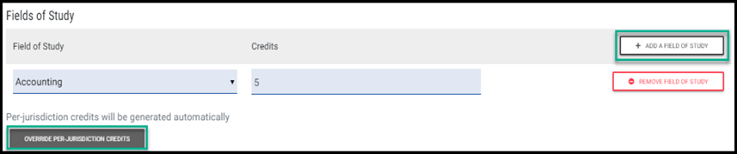
- Add note: Add any notes that may apply to this program/completion. This notes field is for record keeping purposes only.
Submitting an External Credit Request
Without Approval Required
If approvals are not required by your administrator, select the Submit button. You will receive a success message confirming the creation of the external credit with the program name.
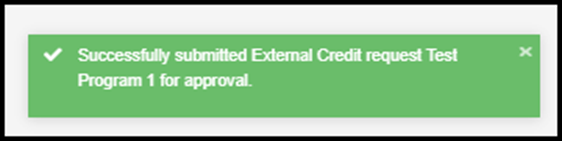
With Approval Required
If approvals are required by your administrator, select the Save/Select button, where you will have options to:
- Save for later: Pause and make further adjustments. When saved for later, the request remains on your Approval Requests page to be accessed at any time. This request remains editable until submitted for approval.
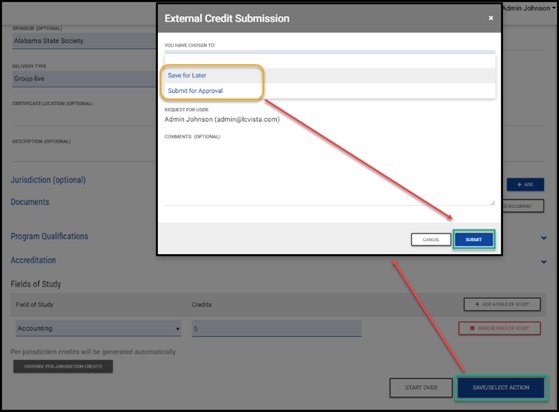
- Submit for additional review before approval: You may select an individual to review your request prior to submitting for final approval, if this option has been enabled.
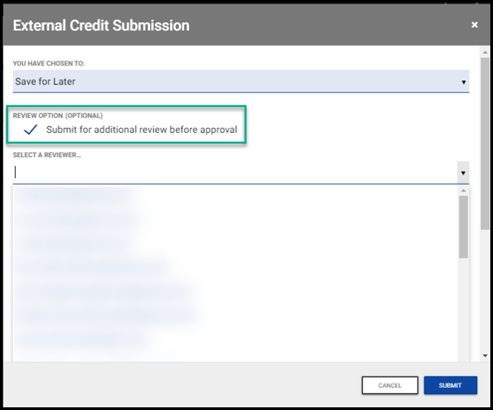
- Submit for Approval: Credit is submitted to an administrator to be approved or denied. Once submitted for approval, the request becomes read-only and is only editable by your administrative team.
Once the administrator has approved or denied the request, you will see the following:
- If approved by an administrator: The external credit submission will now appear for you in all applicable Compliance areas and on your Transcript. If you have submitted external credit on behalf of someone else, they will see this external credit program appear on all their applicable Compliance areas and on their Transcript. Once approved, the request becomes read-only. Approved external credit is editable by administrators only.
- If denied by an administrator: This external credit submission will remain in your Approval Request menu indefinitely. Credit is read-only to you and administrators.
Managing Approval Requests
You can check on the status of your external credit request(s) by selecting Approval Requests on your profile menu.
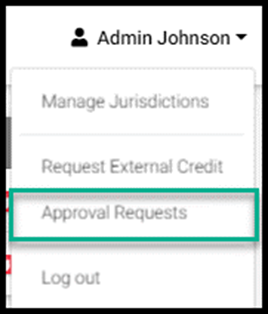
You may view all statuses for external credit requests you have submitted:
- Approved, Denied
- Pending: Saved for later
- Pending: Returned for review
- Pending: Submitted for Approval
Once your request(s) has been approved or denied, your external credit request form will be read-only and no longer editable.
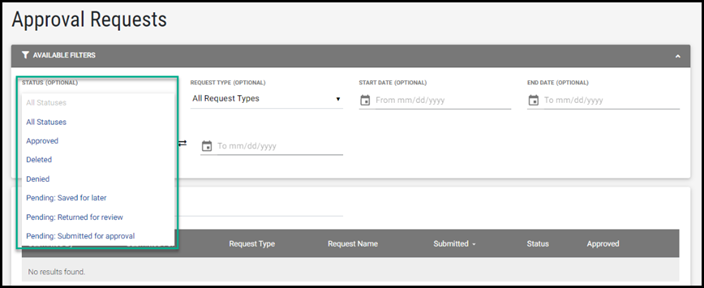
The Approval Requests page displays:
- who the request was submitted by
- who the request was submitted for
- the request type
- the request name (the name of the external credit program)
- the date/time submitted
- the request status
- the date/time of approval
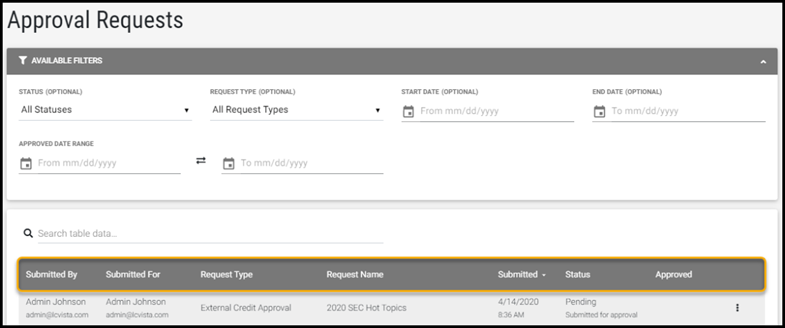
Reviewing a Colleague's Request
On the Approvals page, you may view all statuses for external credit requests you have submitted as well as external credit requests you have been requested to review.
Select the row action icon and choose Review from the menu.
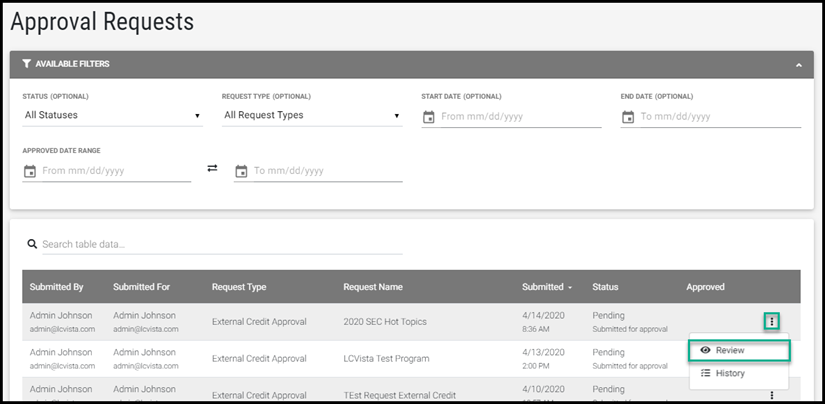
Examine the details of the external credit submission. Upon selecting Save you will be able to either:
- Save for Later and send back to your colleague for additional review/changes if needed.
- Or, you can Submit for Approval and send their external request directly to the administrative team for final approval.