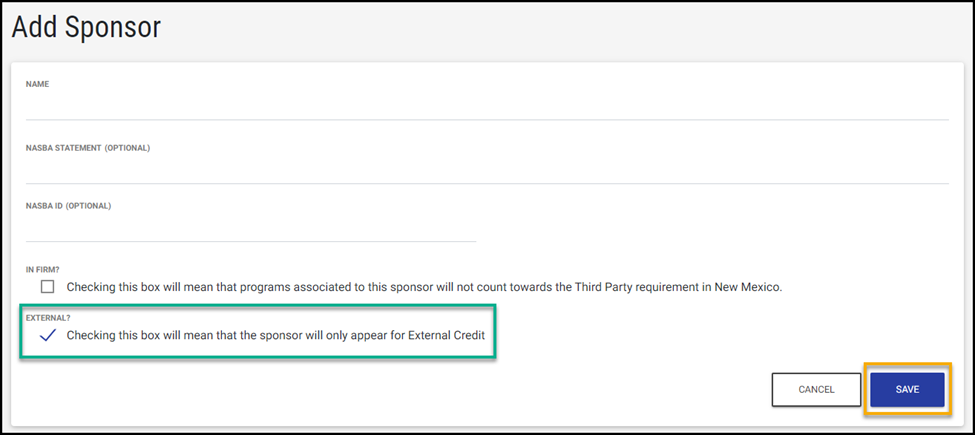Learn how to provide access to your professionals to enter their own External Credits.
Enabling user managed external credit
The Professional-Facing External Credit Form
Locating Professional Entered External Credit
Restrictions on Professional Entered External Credit
Best Practices on Professional Entered Sponsors
Enabling user managed external credit
Give your professionals access to enter external credit by clicking on the Organization sidebar menu on the left side of the page. Within within the Settings menu, under Approval Workflows, select Enable user managed external credit. Click Save to finalize changes.
After enabling this functionality professionals will have access to Submit External Credit from their profile menu located on the top right of the page.
The Professional-Facing External Credit Form
As you expose this workflow to your professionals, take note of a few differences between the external credit form visible to an administrator, and the form visible to a professional.
- Sponsor. A professional will have access to select an existing firm sponsor from the sponsor drop down. However, if they cannot locate their desired sponsor, they will have access to create a new sponsor from this page. Sponsors created in this way will be added to the list of firm sponsors but with a status of External.
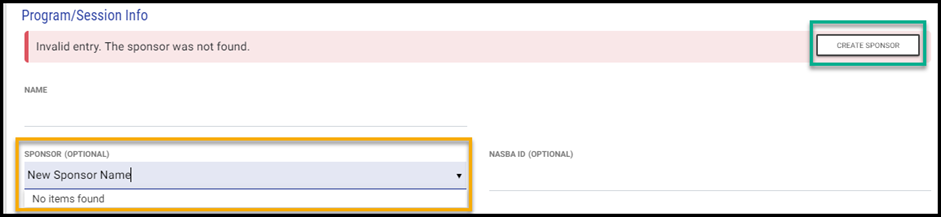
Note: External sponsors will appear in a professional's compliance records, transcript and the User Managed External Credit form. However, external sponsors will, by default, not appear in any Program Catalog sponsor drop down.
- Jurisdictions. Professionals will also have access to the administrative facing Jurisdiction/ID Number fields as well as jurisdiction accreditation. Both fields will be adjusted to reflect the specific jurisdictions which are associated to the professional's profile. In this example, this professional only has jurisdictions AICPA EBPAQC and New York associated to their account.
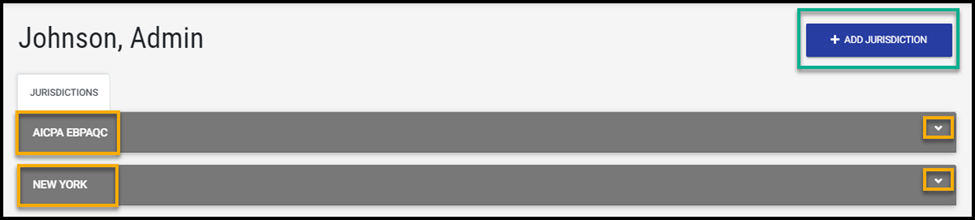
Locating Professional Entered External Credit
After populating all required information on the External Credit form, a professional will receive a success message confirming the creation of the external credit with the given program name. Professionals themselves and administrators can view these records from the professional's compliance and/or transcript pages (depending on which products your firm has purchased).
For administrators, external credit can continue to be reviewed from Manage Programs, as well as Manage Attendees.
Restrictions on Professional Entered External Credit
External credit created by professionals can continue to be previewed, edited and duplicated after creation. With that said, administrators will not be able to add any additional users to a professional entered external credit.
This restriction will be visible from the External Credit form and Manage Attendees. External Credit with this restriction will be highlighted with an info warning as shown below:


This restriction is in place to keep the external credit in tact based on the original entries of the professional, and in the event the professional wishes to make edits in the future.
In the event the external credit should be applied to additional professional's accounts, it is recommended that you use the duplicate action and pass the additional professionals in the newly duplicated external credit.
Best Practices on Professional Entered Sponsors
It is important to remember that sponsors created by professionals through their external credit will be added to the organization's sponsor list. Be aware of the following when reviewing sponsors from the Sponsor menu.
- Administrators can review the sponsors created and differentiate external sponsors from internal sponsors by using the filter for Sponsor Type.
- Sponsors defined as External are those entered by users and will only appear in the user specific compliance record and within the external credit sponsor drop down. These sponsors will not be visible from the Manage Programs or Program Catalog.
- In the case of an externally entered sponsor, that should be internal you will have access to adjust the Sponsor Type for the sponsor in question. Deselecting the External option from the Sponsor page will make the sponsor internal.