This bulk upload type provides administrators access to modify detail at the reporting period level for a specific jurisdiction, in bulk.
Bulk Uploads
For more information on the Bulk Uploads feature and best practices for using the workflow, refer to our article on Bulk Uploads.
Continue reading this article, to learn more about modifying detail at the reporting period level for a jurisdiction, in bulk.
Template Specifications
Once you have elected to modify information at the Jurisdiction Periods level, you will have access to download the Jurisdiction Periods Template. Once the Jurisdiction Periods option has been chosen, a list of available actions connected to this workflow will become visible in the table below.
The Template Specifications table, visible on the second half of this page, is also important to review. This table confirms the types of updates that can be made, the column descriptions, and whether the columns are required.
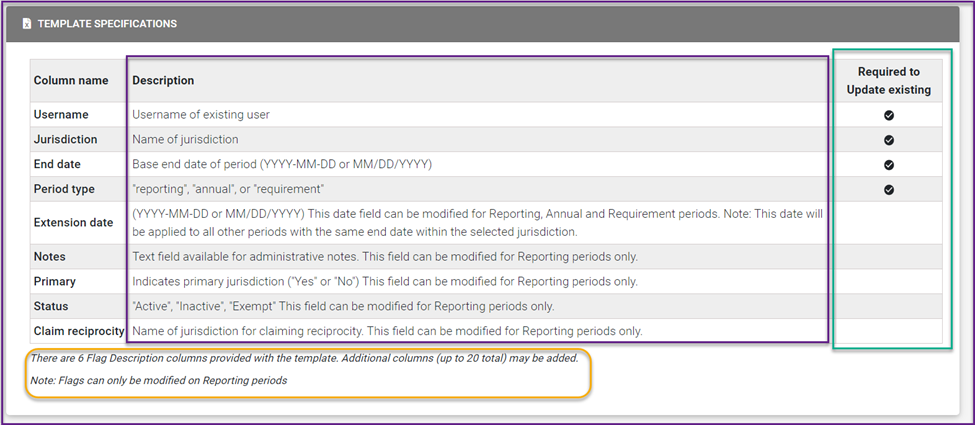
Populating the Template
The excel will be formatted to account for the professional, the jurisdiction in question and expose cells to include data related to the specific jurisdiction reporting period in question.
As you populate this template, take note of the following tabs embedded within the excel file:
- Jurisdiction selections
- Flags available per Jurisdiction (applied at the reporting period level only)
- Period type selections (denotes type of period: Reporting, Annual, Requirement)
- Available Period Statuses (applied at the reporting period level only)
- Reciprocity selections (applied at the reporting period only)

Available Actions
This specific upload type will allow you to Update Existing jurisdiction reporting periods.
Important: New jurisdiction reporting periods cannot be created with this process. Periods can be created through the Bulk Upload Jurisdictions workflow, or through the existing interface for adding jurisdictions from a user’s profile.
When modifying jurisdiction periods, you will get the opportunity to decide how blank cells should be treated. By default, we will Ignore blank cells, however, one can switch to Delete and overwrite to modify an existing cell value with a new value.
Should you choose to Ignore blank cells, any flag(s) that already exist on that jurisdiction period will be retained when processing this action. Alternatively, if you choose Delete and Overwrite, data already in place such as flags, will be removed.
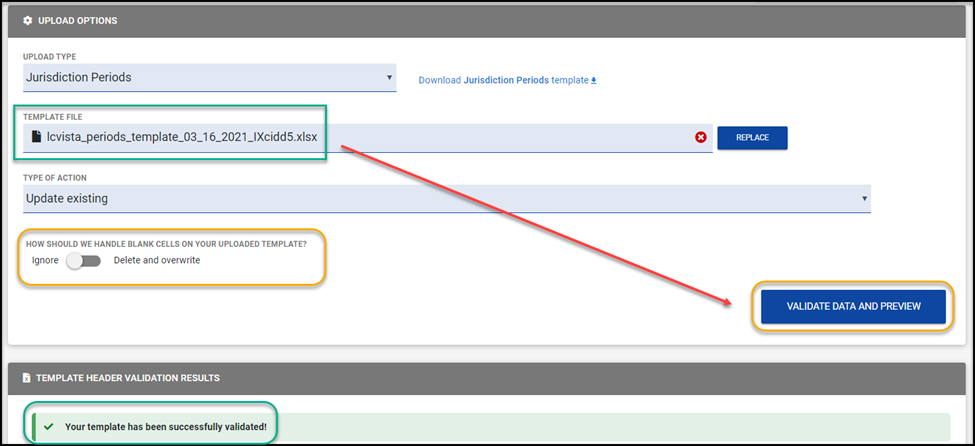
Note: At this time, administrators can make all adjustments at the reporting period level that are available within the LCvista user interface, except for the ability to make Requirement Adjustments. This additional functionality will become available in a future iteration of this feature.
Processing Request
If the file was loaded successfully, and the required columns were identified, you will be able to proceed with the next step to Validate Data and Preview.
For more information on reviewing, data and submitting your request please reference on Bulk Upload Request article and the section on Previewing Data.
