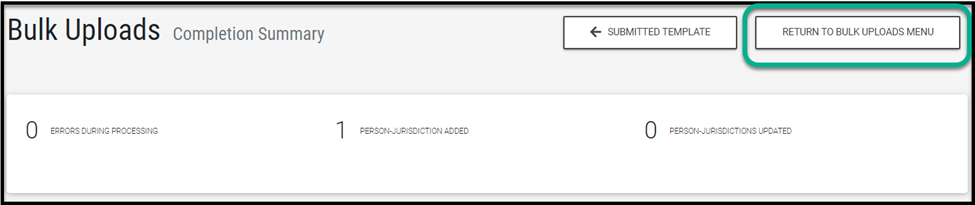This feature provides administrators with access to view a list of all bulk upload submissions and their submission status.
Bulk Uploads: Reviewing Submitted Requests
Understanding the Bulk Upload Requests Table
Bulk Uploads: Reviewing Submitted Requests
To review the status of a Bulk Upload request, access the Bulk Uploads sidebar menu. By default this list page will highlight all Complete or In Progress submissions from the most recent date submitted.
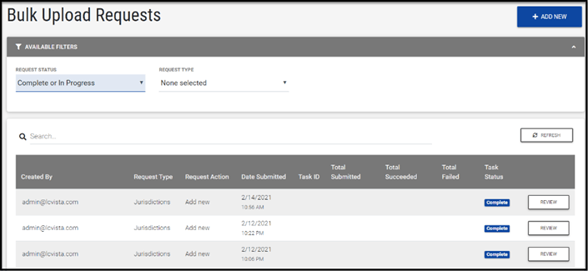
For more information on processing a new Bulk Upload request, via the Add New button, access our article on Bulk Uploads.
Understanding the Bulk Upload Requests Table
Request Status. The default display of this table will include all tasks: completed and in progress.
Tasks that are completed, have finished processing through the queue.
Tasks that are in progress, have not yet completed processing through the queue.
You can also filter by status Draft. This filter will expose any submissions started but not submitted through the bulk upload tool.
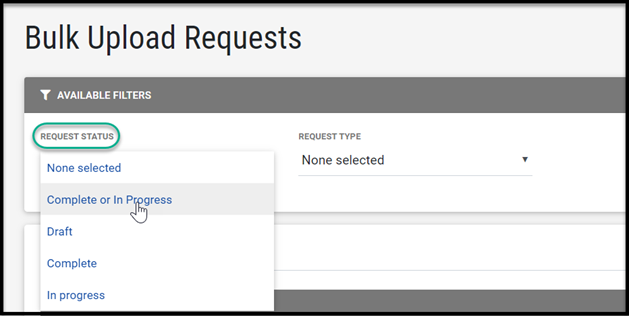
This menu offers the ability to filter by Request Type. This dropdown will expose all available bulk upload workflows.
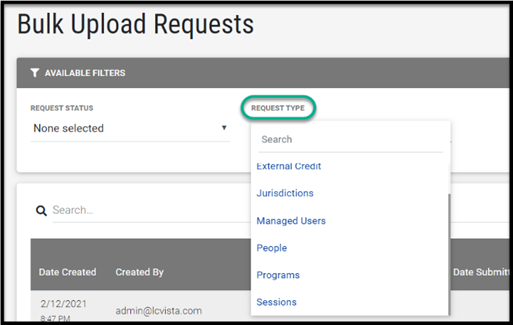
In addition to our standard search, the table itself can be sorted by the column headers shown below. A helpful refresh button is also available.

For each submission, the list table will track:
- Created By. The administrator who submitted the task. This column is sortable.
- Request Type. The type of request submitted, whether it was a Jurisdiction request, Session request, etc. This column is sortable.
- Request Action. The action submitted for the request type; an add or update. This column is sortable.
- Date Submitted. The date the request was submitted for processing. This column is sortable.
- Total Succeeded. The number of rows within the submitted template that were successfully processed.
- Total Failed. The number of rows within the submitted template that were not processed due to errors.
- Task Status. This column indicates the status of the request, whether it finished processing (complete) or is pending (in progress).
Reviewing Requests
To review the information submitted in a processed Bulk Upload request, access the Review button.
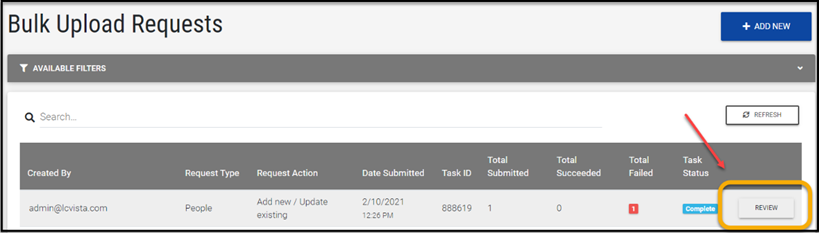
Once clicked, you will be directed to a summary view, detailing the number of errors and successful submissions. In cases where an error was encountered which impacted a row(s) on the template, this table will also detail more information about the issue encountered.
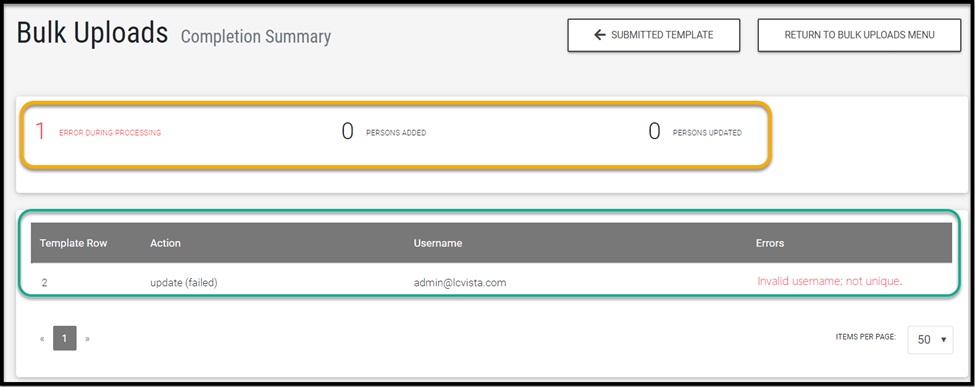
Please note that summary data will be unavailable for uploads submitted prior to the release of this feature, February 18th, 2021.
For Program and Session uploads, an Export Results button is available on the Summary view page. This allows you to download a file showing the processed results, including any errors. Other upload types do not provide this export option.
In addition, for imports created after August 25, 2025, the exported results will also include the newly created Program and Session IDs. This enhancement is only available for Program and Session uploads.

Submitted Template
To review in detail the information submitted through preview requests, access the Submitted Template button.
This will navigate you back to a read only view of the template submitted.
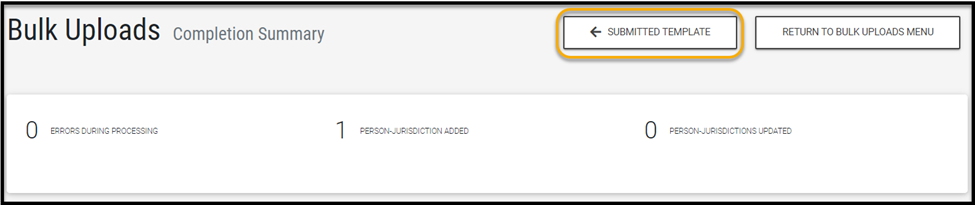
From this page, one can also navigate back to the main Bulk Upload Request menu.