Create a new evaluation template
This feature will be retired at the end of July 2024.
Leading up to July 31, 2024 we will support the following:
- the ability to associate a version 1 evaluation to a session
- the ability to associate a version 1 evaluation to a notification
After July 31, 2024, we will no longer support this tool and the following can be expected:
- access to add a version 1 evaluation template to a session, will no longer be available
- access to add a version 1 evaluation template to a notification, will no longer be available
- a professional which accesses a version 1 evaluation link will be met with a warning and will not be able to respond to the evaluation.
We recommend creating all evaluation templates in our new framework ahead of July 31, 2024. For more information on this new functionality, please visit Evaluations.
Create an Evaluation Template
Select Evaluations from the Organization menu.
Select the Add Evaluation Template button.
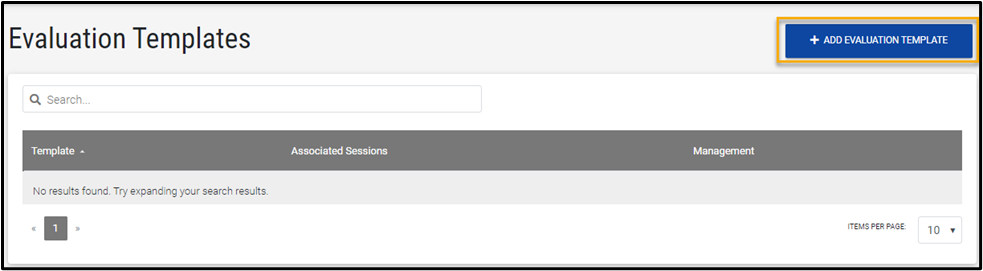
Enter a name for the Evaluation template.
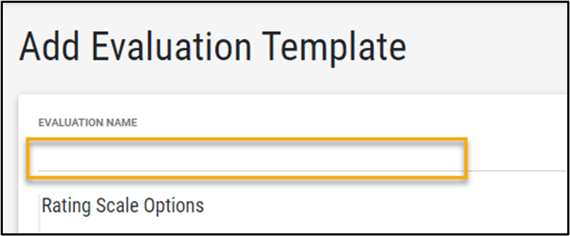
Rating Scales
Optionally add a Rating Scale. 
You can add as many rating scales as needed by continuing to select the Add Rating Scale button.
Select the Delete button if you want to delete any created rating scales.
Questions
Optionally add a Question.

Question types include:
- Open Ended/Comment allows professionals to enter text into the field.
- Rating Scale uses the rating scale feature.
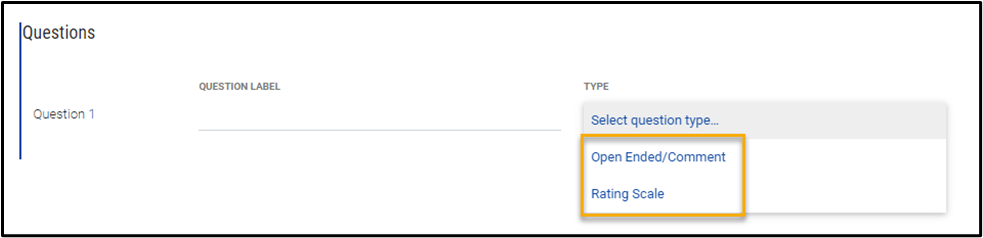
Continue adding questions and selecting the type for each question, then select Save.
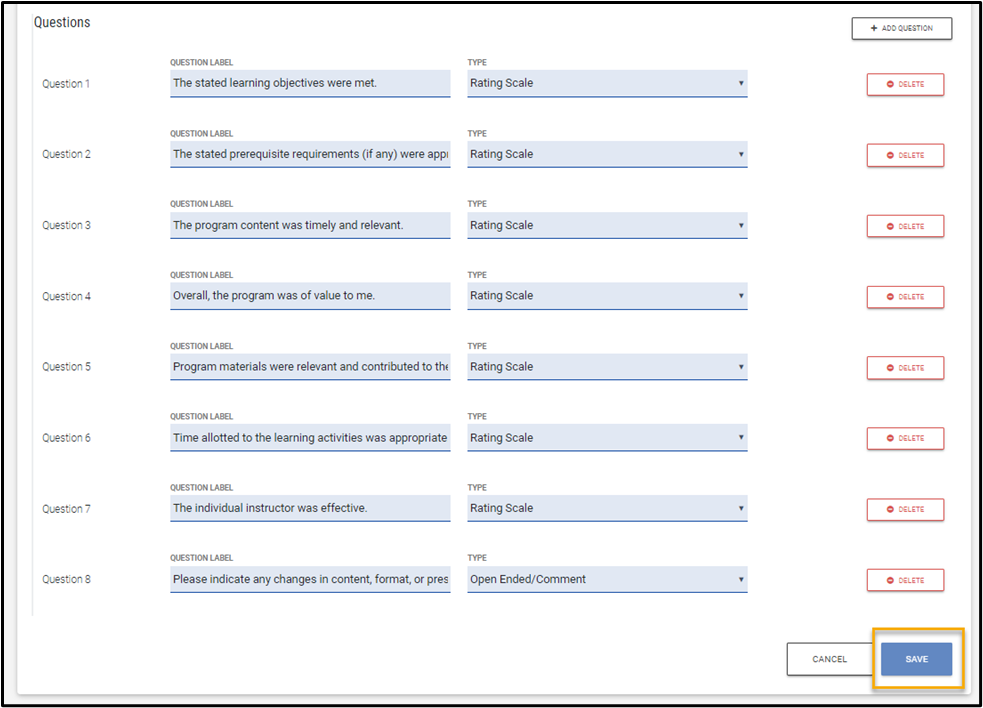
Select the Delete button if you want to delete any created questions.
Modify an Evaluation Template
To edit or delete an evaluation template, select the row action icon next to the name of the evaluation and select either edit or delete.
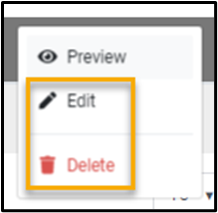
Preview the Template
You can also preview an evaluation template to see the evaluation from a professional's perspective.
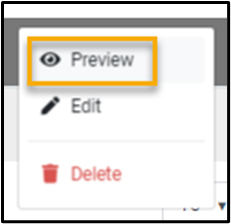
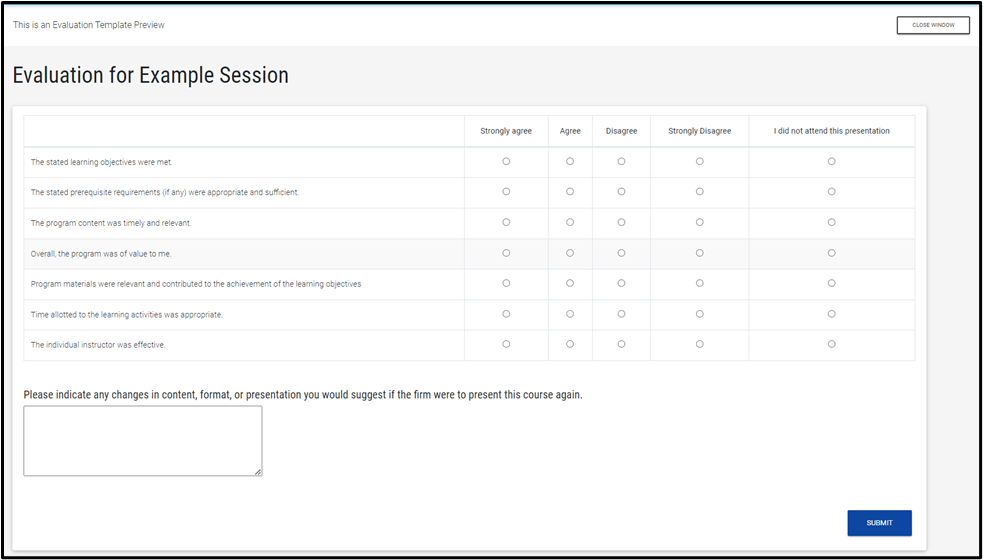
Refer to the Notifications guide to learn more about sending an evaluation.
