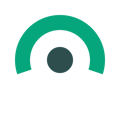A Guide to Purchasing, Accessing, and Managing Subscription Content in LCvista
What Is a Subscription?
A subscription gives your firm access to a collection of content in the Content Marketplace for a set period of time. Rather than purchasing individual courses, you subscribe to a product that includes multiple programs from a content provider. These subscriptions are typically organized as broad group of content and can include self-study, webcasts, or a mix of formats.
Once a subscription is active, administrators can assign access to individuals by enrolling them into a cohort. Learners in that cohort will then be able to access content from within your LMS.
Subscriptions are ideal for firms that want broad access to a provider’s offerings, either to support specific learning goals or to give users more flexibility in choosing what they complete.
What Is a Cohort?
A cohort is the group of users who are entitled to access a subscription. Each subscription purchase creates a cohort. This cohort defines the number of users who can access the included programs, along with the term and entitlement details tied to that specific transaction.
If you purchase a subscription through the self-service cart, a new cohort is automatically created with its own access term and seat count. Each additional purchase of the same subscription will create a new, separate cohort with its own entitlements. These cannot be merged.
If you purchase through your LCvista account manager, the resulting cohort can sometimes be modified after purchase. Your account manager will coordinate any changes to the cohort’s term, seat count, or access settings as needed.
You can have a single cohort or multiple cohorts depending on how many times the subscription is purchased. This allows flexibility in managing access across different groups, locations, or time periods.
Users must be enrolled in a cohort to access any programs included in the subscription. Access is controlled entirely through cohort enrollment.
Access and Permissions
Subscriptions can be discovered and purchased in the Content Marketplace by anyone with the appropriate Marketplace roles. These roles control who can browse offerings, view pricing, and complete purchases. For more information, refer to Understanding Roles and Permissions in the Content Marketplace
Once a subscription is fulfilled, visibility and management of the subscription and its associated programs are limited to users with the appropriate roles.
Who Can Access Subscriptions After Purchase
Once fulfilled, subscriptions and the programs they include are only visible to:
-
Users with the default Administrator role
-
Users with a Subscription role (Read or Read/Write)
These users will see subscription content on the Manage Training page, but only if the site has at least one fulfilled subscription and the user has the appropriate subscription or administrator permissions.
When available, new filters appear to support managing subscription content more efficiently:
-
In the Program Type section, there are two new checkboxes:
-
Subscription Programs – filters to show individual programs that are part of a subscription
-
Subscriptions – filters to show the subscription objects themselves
-
-
A new Subscriptions dropdown filter allows you to filter the list of programs by a specific subscription, so you can quickly locate and manage programs tied to a particular subscription agreement.
Subscription Roles
Two roles are available to delegate subscription access and management:
-
Subscription Read/Write
-
Create and manage cohorts
-
Enroll users in cohorts
-
Manage payment methods
-
Cancel or modify cohort access
-
-
Subscription Read
-
View subscription details and cohorts
-
No access to enrollments or configuration
-
These roles are separate from general administrative access and allow you to assign specific responsibilities related to subscription management without overexposing unrelated LMS functions.
How to Purchase a Subscription
You can purchase subscriptions directly through the Content Marketplace using the self-service cart. A subscription provides access to a predefined set of courses for a fixed term, typically grouped by provider or subject area.
To purchase:
-
Navigate to the Content Marketplace from the navigation menu.
-
Use filters or search to locate subscription offerings. These are separate from individual programs and clearly labeled.

-
Select the subscription you want to explore.
-
Review the subscription details, including:
-
The list of included programs (courses)
-
Term length (e.g., 12 months)
-
Pricing

-
-
Add the subscription to your cart and complete the checkout process.
Alternatively, if you prefer to pay by invoice or would like support in selecting a subscription, you can work directly with your LCvista account manager. The fulfillment experience is identical regardless of how the subscription is purchased.
Once the purchase is complete and the subscription is fulfilled, you’ll be able to assign access through cohorts and manage enrolled users throughout the subscription term.
What Happens After Purchase
After you complete the purchase, either through the self-service cart or with help from your LCvista account manager, the subscription will be added to your system and made available for use.
For self-service purchases, this typically takes 15 minutes or less. The subscription and its associated programs will appear automatically on the Manage Training page for users with the appropriate access.
If you purchase through your account manager, they will let you know when the subscription will be available. The experience after the subscription is added is the same in both cases.
Each subscription purchase creates a cohort, which determines who is entitled to access the subscription and for how long. The next step is to review or configure that cohort and begin enrolling users.
Accessing Your Subscription After Fulfillment
Once a subscription has been fulfilled, it appears on the Manage Training page for users with the appropriate access.
To find it:
-
Go to Manage Training from the Admin menu
-
In the Program Type filter, check Subscriptions
-
Use the Subscriptions dropdown to filter the list of subscription programs based on their associated subscription
The subscription will appear in the list with its name and provider. Selecting it opens the subscription detail page, where you can manage its associated programs and description information.
If the subscription was purchased through the self-service cart, you can check its fulfillment status at any time by going to the Purchase History report under the Marketplace menu. Fulfillment typically completes within 15 minutes.
If the subscription does not appear, make sure:
-
Fulfillment is complete (check Purchase History if self-service)
-
Your user role includes Subscription Read, Subscription Read/Write, or Administrator permissions
- Contact support or your account manager if you're still in need of assistance
Filters related to subscriptions will only appear if at least one fulfilled subscription exists and the user has the appropriate access.

Accessing the Cohort Page
Each fulfilled subscription includes at least one cohort that defines which users are entitled to access the included programs. There are two ways to access the cohort page:
Option 1: From the Subscription Detail Page
-
Go to Manage Training
-
Locate and select the subscription
-
On the subscription detail page, click the Seats subtab
-
You will be taken to the cohort view, where you can see existing cohorts, their terms, and seat allocations
Option 2: From the Manage Training List View
-
Go to Manage Training
-
Locate the subscription
-
Click the three-dot menu (⋮) on the right side of the row
-
Select Manage Users
-
This will take you directly to the cohort page for that subscription
From the cohort page, users with Subscription Read/Write access can edit cohort settings, enroll users, and view seat usage. Users with Subscription Read access can view the same information without the ability to make changes.
Managing a Cohort
To manage an existing cohort, go to the Seats tab from the subscription detail page, then select the Cohort(s) subtab. This view lists all cohorts associated with the subscription, including expired ones.

From this page, users with Subscription Read/Write access can:
-
Rename a cohort by clicking the pencil icon next to the cohort name
-
Manage the payment method for cohorts created through the self-service cart
-
Cancel automatic renewal for self-service cohorts
-
This action is not reversible and applies only to self-service purchases
-
-
Adjust auto-assignment settings for individual users
-
Auto-assign controls whether a user’s seat is automatically extended at renewal
-
If disabled, the seat will be released at the end of the term and the user will be unenrolled from the content that is enrolled and in progress. Completions will be retained.

-
Viewing Assigned Users
To view all users currently assigned to a subscription, go to the Seats tab on the subscription detail page and select the Assigned subtab. This view lists every user who holds an active seat in the subscription, regardless of which cohort they were enrolled through.
For each user, the following information is displayed:
-
Name
-
Email address
-
Cohort name (with a link to the cohort)
-
User's active status

The Assigned subtab is read-only. To update a user’s seat assignment or manage auto-renewal, or add new members, go to the appropriate subtab.
Adding Members to a Cohort
To give users access to subscription content, you must enroll them in a cohort. Enrollment is required for them to launch any of the programs included in the subscription.
To add users:
-
Go to the Seats tab on the subscription detail page
-
Select the Add Members subtab
-
Use the dropdown menu to select the cohort you want to enroll users into
-
You will see the total number of seats for the cohort, and how many remain
-
-
Use filters or search to find the users you want to enroll
-
Select the users and confirm enrollment
You may enroll up to the total number of seats allocated to the cohort. The interface will show how many seats are still available as you select users.
Important: Seat enrollment is not reversible until the cohort renews. Once a user is enrolled, their seat is locked for the full term of the subscription. If a mistake is made during enrollment, contact LCvista Support for assistance. Be sure to double-check selections before confirming.
Managing Existing User Cohorts
After users are enrolled in a cohort, you can continue to monitor seat usage and view user status throughout the subscription term. However, enrolled seats are fixed and cannot be edited, reassigned, or removed during the active term.
From the Cohort(s) subtab, you can:
-
See which users are assigned to each cohort
-
Review seat availability and current usage
-
Update auto-assign settings per user if you do not want the seat to carry forward during renewal
-
Monitor cohort expiration dates and plan for renewal or reallocation
If you need to make adjustments to an enrolled user mid-term, contact LCvista Support. Otherwise, changes to cohort membership take effect only during the renewal cycle.
This section is intended to give you transparency into seat consumption and help you manage renewals and future enrollments with minimal disruption.
How Subscription Programs Work
Subscription programs are regular LCvista programs that are fulfilled as part of a subscription. These programs can be added to catalogs, linked to learning plans, and otherwise used like any other program in the system.
However, there are key differences in how enrollment works:
Enrollment is Limited to Cohort Members
Only users enrolled in an active subscription cohort can be enrolled in the associated subscription programs. If a user is not part of the cohort, they will not appear in the eligible user list and cannot be added.
Managing Attendees
When managing attendees for a subscription program:
-
A Find Subscription Users tab will appear
-
This tab only shows users who are enrolled in an active cohort tied to the subscription
-
In the Associated Users tab, users enrolled through the subscription will display Enrollment Source: Subscription

Dual Availability as a Standalone Product
Some subscription programs may also be available for individual purchase outside of the subscription. In that case:
-
A Find Users tab appears instead of or in addition to the Find Subscription Users tab
-
Enrollment from this path consumes a seat from the program's direct entitlement
-
These users will show Enrollment Source: Direct
This dual-model setup ensures you can track how each learner gained access to the program and manage seat entitlements appropriately.
Subscription Renewal and Payment Behavior
Renewal behavior depends on how the subscription was purchased. While the fulfillment and access experience is the same, the way renewals are handled differs between self-service and account-managed subscriptions.
Self-Service Purchases
Subscriptions purchased through the Content Marketplace will automatically renew unless canceled.
-
To cancel automatic renewal, go to the Cohort(s) subtab under the Seats tab and click Cancel Renewal
Important: This action is not reversible
-
To update your credit card, click Update Payment Method on the cohort row
-
Updating the card does not trigger a payment
-
The new card will be used at the time of renewal
-
Once payment is successfully processed, a receipt will be sent to the cardholder email provided to Stripe
-
-
If payment fails at renewal, a notification is sent and a seven-day grace period begins. If no valid payment method is added within that window, the subscription will be canceled automatically.
What Happens on Cancellation
On the date a subscription is canceled—either manually or due to failed payment—cohort members immediately lose access to all associated subscription programs.
-
Users are unenrolled from the subscription content
-
Any completed programs will retain their completion status
-
In-progress or not-started programs will no longer be accessible
Controlling Seat Retention at Renewal
Cohort seat assignments are evaluated at the time of successful renewal. You can control whether a user retains their seat using the Auto-assign Member toggle in the Cohort(s) subtab. If enabled, the user’s seat will carry over into the renewed term. If disabled, the seat will be released and made available for reassignment.
This setting must be adjusted before the renewal date. Once the renewal is complete, seat assignments for the new term are locked until the next renewal.
Account Manager Purchases
Subscriptions purchased through your LCvista account manager are renewed and invoiced according to your contract terms. These subscriptions will auto-renew unless your agreement specifies otherwise.
Seat retention follows the same process. The Auto-assign Member toggle controls which users retain access when the subscription renews. If a cohort is set to expire at the end of the term, seats will not carry forward.