This bulk upload type provides administrators access to modify credit earned by a professional, for a session in a specific jurisdiction, in bulk.
Bulk Uploads
For more information on the Bulk Uploads feature and best practices for using the workflow, refer to our article on Bulk Uploads.
Continue reading this article, to learn more about modifying jurisdiction credit for a professional's session record(s).
Template Specifications
Once you have elected to modify Earned Credits using this Bulk Upload type, you will have access to download the Earned Credits Template. Once the Earned Credits option has been chosen, a list of available actions connected to this workflow will become visible in the table below.
Take note of the actions available as you populate the template to process these changes.
The Template Specifications table, visible on the second half of this page, is also important to review. This table confirms the types of updates that can be made, the column descriptions, and whether the columns are required for the respective updates.
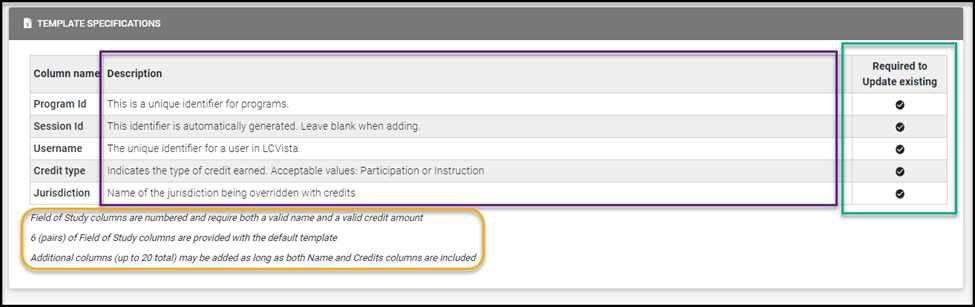
Populating the Template
The excel will be formatted to account for the professional, the session record in question and expose cells to include the jurisdiction, the jurisdiction topic area and the credit to be applied to that jurisdiction topic area.
As you populate this template, take note of the following tabs embedded within the excel file:
- Jurisdiction: a formatted list of jurisdiction selections available to your organization
- Jurisdiction Fields of Study: a formatted list of the fields of study per jurisdiction, for each jurisdiction available to your organization
- Credit type: available credit type choices

Important: There is only one available action which can be made in the Bulk Upload Earned Credit workflow: the ability to modify an existing session record’s earned credits. This means that you cannot create a session record through this workflow; you can only modify existing session records where the user had a passed status.
Available Actions
This specific upload type will allow you to Update Earned Credits only. Specifically, you can only update credits earned per jurisdiction, on an existing session record where the user is already passed.

When modifying, it is important to note that all fields of study must be represented on the excel; existing earned credit values will be removed and re-added based on the values included on the template.
Processing Request
If the file was loaded successfully, and the required columns were identified, you will be able to proceed with the next step to Validate Data and Preview.
Note: Any instances of multiple values per cell must be separated by semi-colons.
For example, administrators can modify a user’s earned credits which have both participation and instruction credit types. When modifying the credit values for an earned credit record with multiple credit types, credit types must be semi-colon delimited and the corresponding credit should also be semi-colon delimited.
For more information on reviewing, data and submitting your request please reference on Bulk Upload Request article and the section on Previewing Data.
Task Queue
Note: The Reapplication of credits will be completed after all the individual session record submissions are processed. In other words, administrators may see that an earned credit record in the task queue has completed, but credits may not be immediately updated on compliance summary; credits will be displayed correctly momentarily after the credit reapply completes.
