This bulk upload type provides administrators access to: add, modify, remove flags, and remove jurisdictions from a professional’s profile, in bulk.
Bulk Uploads
For more information on the Bulk Uploads feature and best practices for using the workflow, refer to our article on Bulk Uploads.
Continue reading this article, to learn more about adding and modifying jurisdiction detail for your professionals, in bulk.
Template Specifications
Once you have elected to modify detail on Jurisdictions using this Bulk Upload type, you will have access to download the Jurisdiction Template.
Take note of the actions available as you populate the template to process these changes.
The Template Specifications table, visible on the second half of this page, is also important to review. This table confirms the types of updates that can be made, the column descriptions, and whether the columns are required for additions or updates.
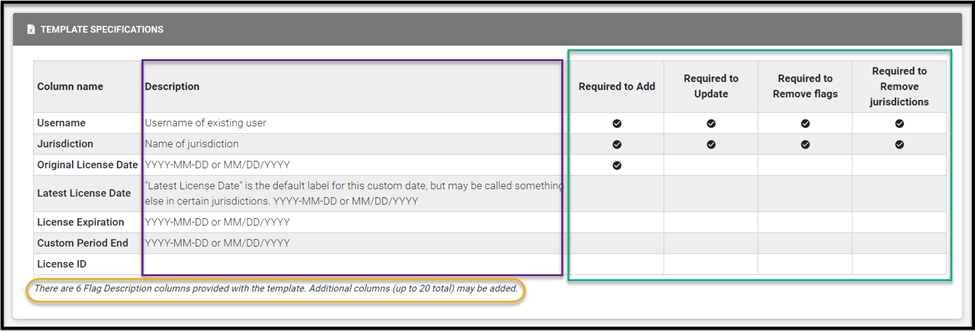
Populating the Template
The excel will be formatted to account for the professional, the jurisdiction being added or modified along with the available fields at the jurisdiction profile level.
As you populate this template, take note of the following embedded tabs within the excel file:
- Jurisdiction - choices: selections available to add to a professionals account
- Flag- choices: flag selections available to apply per jurisdiction
Available Actions
For this specific bulk upload type, you will have access to apply any of the following actions:
- Add new: this action allows you to add new jurisdictions to a professional, in bulk. At this time, any flags noted will be added to all periods related to the associated professional's jurisdiction.
- Update existing: use this action to modify the jurisdiction profiles of a professional(s) in bulk. Any flags noted will be added to all periods related to the associated professional's jurisdiction.
- Add new and update existing: use this selection in cases where a professional(s) needs a modification as well as a new jurisdiction added to their account.
- Remove flags: use this action when flags need to be removed from a jurisdiction(s) for a professional. This action will only remove flags, thus only the required columns for username, jurisdiction, and flag descriptions are required and should be added to the template. To remove all flags for a jurisdiction, you will only be required to note: remove all flags.
- Remove jurisdictions: use this action when you need to remove a jurisdiction from a professional's account. This action only requires username and jurisdiction to be included on the template. To remove all jurisdictions from a user’s jurisdiction profile, note: remove all jurisdictions.
Processing Request
After you define the desired behavior, select Validate Data and Preview.
For more information on reviewing, data and submitting your request please reference on Bulk Upload Request article and the section on Previewing Data.
