This bulk upload type provides administrators access to add and/or update the information contained in a professional's account, in bulk.
Bulk Uploads
For more information on the Bulk Uploads feature and best practices for using the workflow, refer to our article on Bulk Uploads.
Continue reading this article, to learn more about adding, modifying data contained in a professional's profile, in bulk.
Template Specifications
Once you have elected to use the People bulk upload type, you will have access to download the People Template, You can also utilize the existing People report. Once the People option has been chosen, a list of available actions connected to this workflow will become visible in the table below.
Take note of the actions available as you populate the template to process these changes.
The Template Specifications table, visible on the second half of this page, is also important to review. This table confirms the types of updates that can be made, the column descriptions, and whether the columns are required for additions or updates.
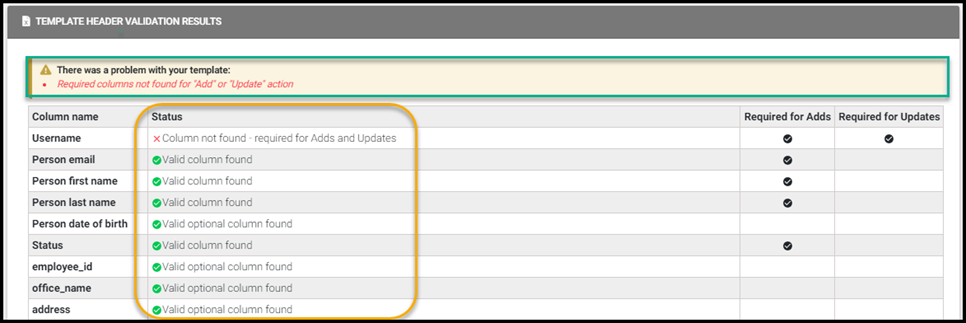
Populating the Template
The excel will be formatted to account for a professional per row, along with a column for every available profile field.
Available Actions
- Add New: Use this action if you are solely creating new accounts for individuals in your organization.
- Update Existing: Use this action if you are only looking to modify the information for existing professionals in your organization.
- Add new and update existing: Use this action if you are looking to simultaneously create new accounts and modify existing accounts in one request.
Processing Request
After you define the desired behavior, select Validate Data and Preview.
For more information on reviewing, data and submitting your request please reference on Bulk Upload Request article and the section on Previewing Data.
