This bulk upload type provides administrators access to add and modify a user’s session record, in bulk.
Bulk Uploads
For more information on the Bulk Uploads feature and best practices for using the workflow, refer to our article on Bulk Uploads.
Continue reading this article, to learn more about adding or modifying a user's session records, in bulk.
Template Specifications
Once you have elected to modify or add Session Records using this Bulk Upload type, you will have access to download the Session Records Template. Once the Session Records option has been chosen, a list of available actions connected to this workflow will become visible in the table below.
Take note of the actions available as you populate the template to process these changes.
The Template Specifications table, visible on the second half of this page, is also important to review. This table confirms the types of updates that can be made, the column descriptions, and whether the columns are required for the respective updates.
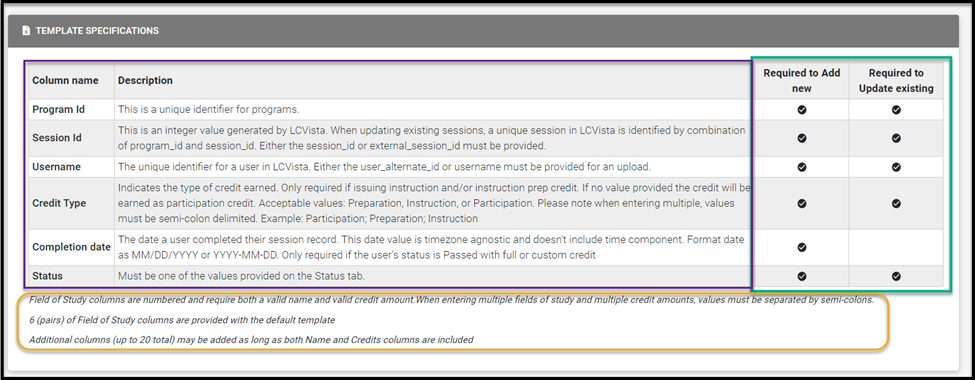
Populating the Template
The excel will be formatted to account for the professional, the session's information and data related to the user's record for that session.
As you populate this template, take note of the following tabs embedded within the excel file:
- Available Status selections
- Possible Credit Types
- Field of Study selections

Available Actions
When adding or modifying session records in bulk, there are a variety of actions an administrator can choose from:
- Add new: this action will allow an administrator to add new session records to a user, in bulk.
- Update existing: an administrator can use this action to modify a user’s session records. Please pay careful attention to the requirement for updating an existing passed session record; all fields of study must be represented in the row when modifying a passed session record.
- Add new and update existing: this action is specific to the circumstance where an administrator needs to both modify and add new session records to a user in bulk.
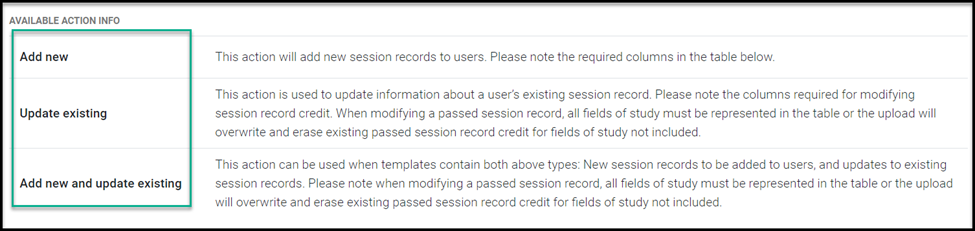
Processing Request
If the file was loaded successfully, and the required columns were identified, you will be able to proceed with the next step to Validate Data and Preview.
For more information on reviewing, data and submitting your request please reference on Bulk Upload Request article and the section on Previewing Data.
