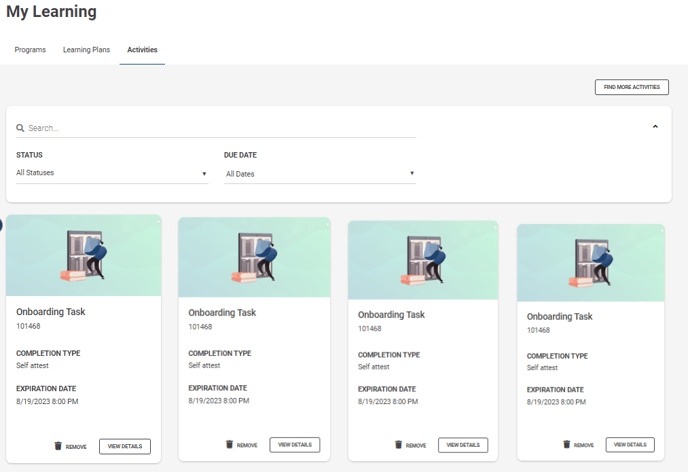Enable the My Learning menu to expose professionals to track and complete learning plans and programs.
Understanding the Learning Plans tab
Understanding the Programs tab
Understanding the Activities tab
My Learning: Settings
Exposing the My Learning left-hand menu is dependent on what tabs you choose to enable for your professionals. The area to view the settings available for this feature can be found within the left-hand menu under Settings.
Within the Organization Settings tab of the Settings menu, expand the section on User Experience. Here, you can choose to select the following as it relates to this feature:
- Enable Learning Plans within My Learning menu
- Enable Programs within My Learning menu
As long as one setting is enabled, the My Learning left-hand menu will appear for your professionals.
If both settings are disabled, the My Learning menu will not be visible to your professionals.
Upon the release of this new feature, the following will be true:
- Customers using Learning Plans will continue to have the Learning Plans tab enabled. My Learning, as a result, will continue to be visible to professionals.
- Customers not using Learning Plans will continue to have this tab disabled. My Learning, as a result, will not be visible to your professionals.
- The Programs tab of the My Learning menu will be disabled by default. Administrators will have the opportunity to manually enable this setting in order to expose this tab.
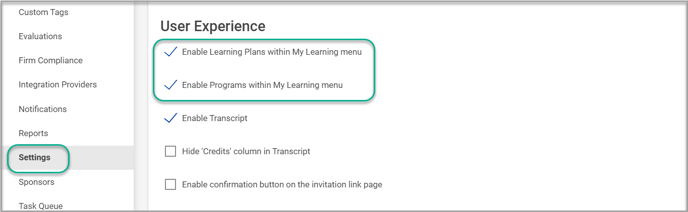
Enabling Thumbnails
If you have elected to use program thumbnails, those images will also appear on the program and learning plan cards within the My Learning menu. Program thumbnails can be enabled within Settings located on the left-hand menu.
Within tab Catalog Settings, select Use Program Thumbnails to customize images.
For more information on using program thumbnails or image specifications, please review our article contained within Catalog Settings.
Understanding the Learning Plans tab
The purpose of this menu is to highlight a professional's status in any learning plan they have interacted with.
When enabled for professionals, the My Learning menu will expose a tab for Learning Plans. On this tab, professionals will have access to search for learning plans by name, or sort by Status and Due Date.
To learn more about the specific details related to the Learning Plans tab of this My Learning menu, visit our article on My Learning.
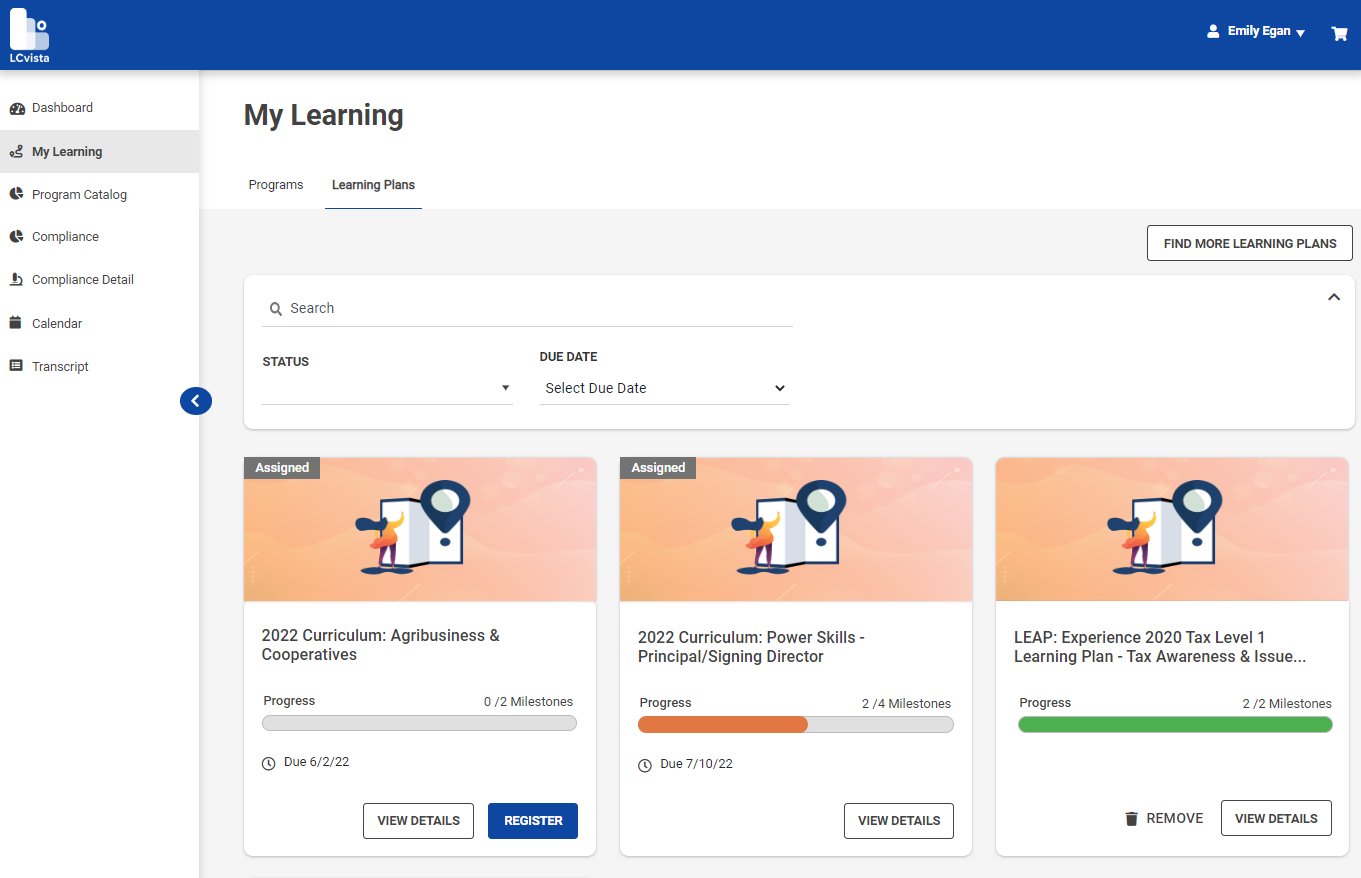
Understanding the Programs tab
The purpose of this menu is to highlight training for a professional which haven't been started, or training that is in progress. Unlike the Transcript, which includes all session records for a professional, this menu will focus on events where action still needs to be taken.
To learn more about the specific details related to the Programs tab of this My Learning menu, visit our article on My Learning.
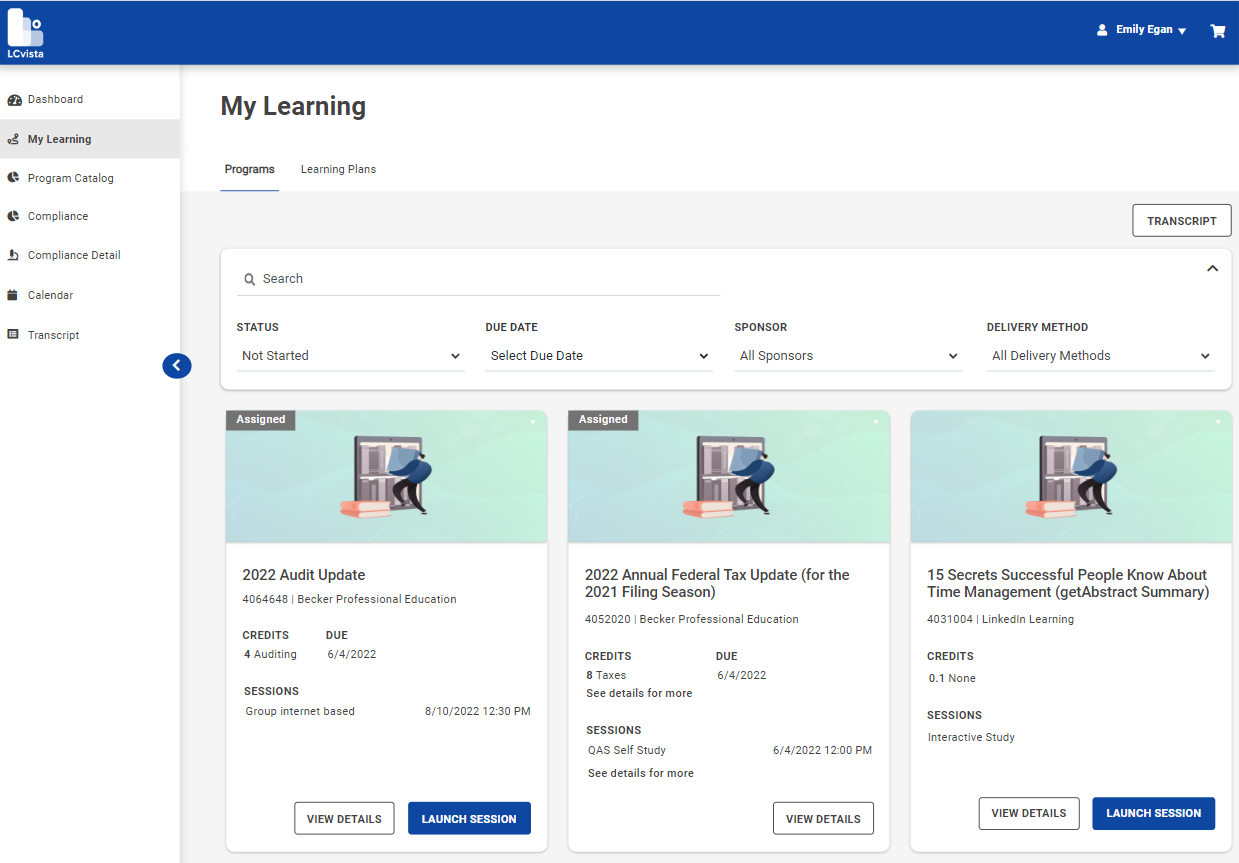
Understanding the Activities tab
The purpose of this menu is to highlight a professional's status in any activity they have been assigned, completed or chosen to add to this menu.
When enabled for professionals, the My Learning menu will expose a tab for Activities. On this tab, professionals will have access to search for activities by name, or sort by Status and Due Date.
To learn more about the specific details related to the Activities tab of this My Learning menu, visit our article on My Learning.