Welcome! This playbook will serve as a guide of what to expect when your firm makes the transition from the Prolaera to LCvista platform. This phased approach will outline what is included in each phase as well as call out any actionable tasks.
Last Updated 7/24/25. Changes logged here.
TABLE OF CONTENTS
OVERVIEW
Migration Phases
There will be four migration phases as part of your planned migration.
To better understand what each phase includes, please read on for more information.
- Plan
- Prep
- Go Live
- Adopt
Tracking Your Migration Plan
If you are listed as a Point of Contact for your firm, you will receive an email with a link to a detailed Migration Plan. If you are unsure if you are listed as the Point of Contact and should be, please reach out to our Support team for further assistance.
We’ll use this plan to ensure all necessary tasks are completed within the expected timeframe.
Migration Timeline
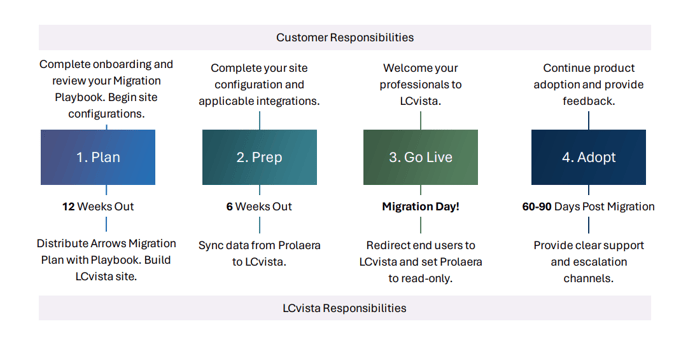
PHASE 1: PLAN
Default Site Configuration
As part of the pre-migration phase, the LCvista team will be creating a new LCvista site for you.
Check your Migration Plan for specific details surrounding the following:
1. LCvista Site URL
Your LCvista site lives on a unique domain that follows this format:
<domain>.lcvista.com
Your domain has been configured based on your company’s email domain.
2. Firm Jurisdiction Configurations
The LCvista team has pre-configured the following jurisdictions to track default period end date and period type (either rolling or fixed). This determination was made on the most frequently selected configurations by your end users.
- AICPA
- Yellow Book
- AICPA EBP
- PCAOB
3. Default Evaluation Templates
By default, your LCvista site will have a NASBA accepted evaluation template for your use.
⚠️Important: Existing evaluation templates from your Prolaera instance will not be migrated to your LCvista site.
🔎 Should you choose to modify or add evaluation templates, see the Evaluation Templates section.
4. Default Notification Templates
By default, your LCvista site will have a series of notification templates for your use.
These include:
|
|
⚠️Important: Existing notification templates from your Prolaera instance will not be migrated to your LCvista site.
🔎 Should you choose to modify or add notification templates, please see the section regarding Notification Templates.
PHASE 2: PREP
Configuring Your LCvista Site
During Migration Prep, you will have the opportunity to customize site settings and additional
firm-specific features. We will walk you through the what, why, and how for each of the items listed below.
| 11. Custom Tags | |
1. Single Sign On (SSO)
SSO is an authentication method that enables your users to log into applications using a single set of login credentials.
If you have SSO enabled on your Prolaera site and want the user experience to remain the same, you will need to configure and enable SSO in LCvista.
Completing SSO configuration may require internal IT assistance, and directions will vary based on the Identity Provider.
🔎 Refer to the Technical Knowledge Base Section and our Configuring Your LCvista Site Onboarding Tutorial for directions on how to Configure Your Learning and Compliance Platform.
2. Email Settings
You can configure a Send From email address when sending emails from LCvista. By default, LCvista will send emails from no-reply@lcvista.com or support@lcvista.com. Alternatively, you can choose to configure an email address from a domain owned by your organization.
LCvista sends email through the Amazon Simple Email Service (SES). Some IT departments require configurations within your network to prevent messages from being marked as spam. Emails from the LCvista application are sent from a range of 13 dedicated IP addresses. If required, your IT department can add the following IP addresses to an allowlist for your organization:
|
54.240.85.41 |
54.240.85.48 |
🔎 Refer to the Sending Emails through LCvista Knowledge Base article for more information.
3. Site Settings
In addition to SSO and Email Configuration, use the Settings page in the Organization Hub to customize your Branding, User Experience, Dashboard Configuration, Approval Workflows, and more.
Configuring your site settings ensures that you are delivering a tailored experience for your admins and professionals according to your firm’s needs.
🔎 Refer to these helpful Knowledge Base articles:
- Dashboard Customization
- Managing Approvals
- External Credit Approval Process
- Credit Modification Approval Process
- Jurisdiction Modification Approval Process
- Catalog Settings
🔎 Refer to Configuring Your LCvista Site Onboarding Tutorial for directions on how to Configure Your Learning and Compliance Platform.
4. Custom Roles
LCvista offers over 60 individual permissions that can be assigned to a professional or a group of professionals.
Custom Roles are a key consideration when configuring your LCvista site. Take the time to create and designate custom roles for your professionals to ensure they have necessary access to the appropriate functions throughout the application.
These Prolaera permissions map to the following collection of admin roles in LCvista:
- Administrator: Default Admin
- Author: Programs Read/Write, Activities Read/Write, Evaluations, Reports > Evaluation,
Reports > Activity Records, Reports > Assigned Activities, Reports > Session Records,
Reports > Program Info, Reports > Session Info - Team Manager: People > View As, Attendance Management, Manage Program Actions,
Reports > Compliance Detail, Reports > Overall Compliance - Event Coordinator: Sign In Sheets - read/print
⚠️Important: By default, Default Administrator permissions will apply to those users who previously had Admin permissions in Prolaera.
However, you will need to create custom roles for Author, Team Manager, and Event Coordinator permissions.
🔎 Refer to the Custom Roles and Custom Role Definitions Knowledge Base articles for more information.
5. User Groups
Professionals can be grouped together within LCvista to help administrators automate actions or quickly locate individuals within the site with filters. Groups are created or managed through the use of custom user profile fields.
User Groups are an important part of managing users within LCvista. Groups are used to automate issuing assignments, sending notifications, and generating reports. Further, you will utilize groups to provide access to training via catalogs.
- By default, your LCvista site will include two dynamic user groups:
- Internal Users: all active users with your company issued email address.
- All Users: all active and disabled users. This includes internal and public users.
You may choose to create additional custom user profile fields so that you can take full advantage of dynamic groups. For example, consider creating a user group for all Public (external users) to control access and permissions.
Existing custom user profile fields and values will be synced from your Prolaera site to your LCvista site.
This does not apply to custom fields used by objects other than users, such as Courses, Events, or Learning Tracks.
🔎 Refer to the Managing User Groups and Catalogs tutorial for more information. You can also refer to these helpful Knowledge Base articles: Custom Fields and Groups.
⚠️Important: Any changes you wish to make to migrated custom fields or the data populated for these fields should be made after your final data sync.
6. Catalogs
Catalogs are a collection of trainings, including programs, activities, and learning plans.
Admins control access to trainings by designating which user groups are linked to each catalog. From there, catalogs are conditionally made visible to professionals in the Program Catalog.
See the Programs/Sessions (Courses/Events) section for catalogs that are automatically created as part of your data sync.
🔎 Refer to the Managing User Groups and Catalogs tutorial for more information. You can also refer to this helpful Managing Catalogs Knowledge Base article.
7. Notification Templates
In addition to the default notification templates pre-configured on your site, you may choose to create your own custom notification templates.
LCvista enables you to configure the schedule, audience, and trigger for a series of notification types.
⚠️Important: Do not set any notifications to send automatically until your go live date. Otherwise, these emails will be sent to your professionals from LCvista before your transition is complete.
For future events taking place after your migration, we recommend resending any notifications that pertain to that event.
Specifically, you should resend notifications that contain calendar attachments and deep links to launch the event. The Session Enrollment, Session Reminder, Session Invite and Program Invite notifications are commonly used for this purpose.
🔎 Refer to the Notifications Knowledge Base article for more information.
8. Evaluation Templates
In addition to the default evaluation templates pre-configured on your site, you may choose to create your own custom evaluation templates.
LCvista enables you to trigger evaluations at the end of a session so that you can collect feedback regarding the session and instructors.
Please note that as of today, LCvista does not support Multiple Choice Questions, Required Questions, and Instructor-Specific questions.
🔎 Refer to the Evaluation Templates Knowledge Base article for more information.
9. Reports
LCvista offers a robust Report Hub that captures detailed data about your professionals, jurisdiction, compliance, training completion, and more.
Set up your scheduled and saved reports so that you can easily track and share relevant user, compliance, and training data.
🔎 Refer to the Reports Knowledge Base article for more information.
10. Venues
LCvista enables you to select a Venue (Location) at the session level that can capture where your event is taking place. Pre-populating Venues allow you to select the appropriate location when creating sessions for your Live events.
See the Programs/Sessions (Courses/Events) section to see what Venues are created as part of your data sync.
🔎 Refer to the Venues Knowledge Base article for more information.
11. Custom Tags
LCvista enables you to create Custom Tags. A Custom Tag is a label that can be added at the program level. You can make Custom Tags end user or admin-facing only.
Custom tags can be used to organize and advertise content to your professionals. The Tags filter drop-down in the Program Catalog is populated based on the tags you create.
Custom tags act as individual labels for programs, rather than multi-select fields as seen in Prolaera. See the Programs/Sessions (Courses/Events) section to see what custom tags are created as part of your data sync.
🔎 Refer to the Custom Tags Knowledge Base article for more information.
Integrations
LCvista provides a variety of integration functionalities that allow an organization to automate the creation and updates of data from an external data source.
We recommend reviewing the different integrations in the following sections to ensure your LCvista site is configured correctly.
⚠️Important: Any existing integration on your Prolaera site will need to be reauthenticated or reconfigured to your LCvista site.
1. Webcast Providers
The LCvista Integration Providers feature allows organizations with a third-party webcasting application to communicate with LCvista to process user attendance and CPE.
Reauthenticating your Integration Provider credentials, and linking to the applicable sessions, will allow your professionals to launch the event directly from your LCvista site. Additionally, this will allow you to access this webcast data directly from LCvista and process user attendance and CPE.
LCvista supports the following Integration Providers:
|
|
⚠️Important: Integration Provider credentials will need to be reauthenticated to your LCvista site per integration that was previously authenticated to your Prolaera site.
Once you have reauthenticated your integrated provider(s) in LCvista, refer to the Programs/Sessions (Courses/Events) section for more information on the event data that will now be included in your next data sync.
🔎 Refer to the Integrations Knowledge Base article or Managing Integrated Providers Onboarding Tutorial for more information.
2. Data Feeds via SFTP
LCvista offers the ability to set up a scheduled data import to automate the creation and updates of data from an external data source. Data sources that can be created/updated include various objects.
Below are the two different types of data feeds you may need to reconfigure:
- HRIS Data Feed: User account data fed from your HRIS system that can create accounts and update account custom field attributes.
- Non HRIS: Program, Session, or Session Record data fed from an external data source.
Reconfiguring your HRIS or non-HRIS data feed to your LCvista site will allow you to maintain the ability for automated data creation/updates without interruption.
⚠️Important: If your firm used a data feed on your Prolaera site, you will need to work with your IT team to reconfigure this data feed to your LCvista site.
If you need to configure a data feed, we can create a sandbox site for your engineering resources to access for testing. Please note that sandbox sites are for testing purposes only, and data created or settings configured in your sandbox site will not be synced to your new LCvista site.
🔎 Refer to the Data Feeds via SFTP Knowledge Base article for more information on Non HRIS feeds. Refer to LCvista Connections powered by Workato (Beta) Knowledge Base article for more information on HRIS feeds.
3. API
LCvista's Application Programming Interface (API) enables developers to connect external applications and/or write custom scripts to interact with data.
The API gives organizations the ability to automate tasks such as creating accounts, creating programs, and creating sessions. The API endpoints that we make available for integration are the same endpoints we use to power LCvista so that most actions performed in LCvista's UI can be recreated via these endpoints.
⚠️Important: If your firm used an API to connect an external application to your Prolaera site, you will need to work with your IT team to reconfigure this API connection to your LCvista site.
If you need to configure API settings, we can create a sandbox site for your engineering resources to access for testing Please note that sandbox sites are for testing purposes only, and data created or settings configured in your sandbox site will not be synced to your new LCvista site.
🔎 Refer to the API Overview Knowledge Base article for more information.
Course Content and User Progress
1. 3rd Party Content
The LCvista team will ensure that currently supported 3rd party content for which you are subscribed is populated and maintained on your LCvista site.
In this section, we’ll cover the following third-party vendors:
|
If you subscribe to content from a third-party vendor not listed here, you will need to use LCvista’s tools to upload the content directly in the product using our Bulk Upload tools or by adding programs and sessions individually, and then uploading the relevant SCORM or AICC package to the session.
🔎 Refer to the Bulk Uploads - Programs & Bulk Uploads - Sessions Knowledge Base articles for more information.
⚠️Important: LCvista uses Catalogs as a means of organizing vendor-specific programs.
Be sure to associate your desired user groups to the correct vendor catalog to make it available on the Program Catalog.
A. Becker
LCvista and Becker have partnered to develop a dedicated feed of Becker content for subscribing firms.
What to expect:
- Your firm will be added to the LCvista Becker feed. A dedicated Becker catalog will be created on your LCvista site, which will house all Becker programs. You can then determine which user groups have access to this catalog of programs.
- Current progress in Prolaera will not be maintained. Any professionals who have started, but not completed, a Becker course in Prolaera will need to re-enroll and restart that course in LCvista.
- Historical courses and their data will sync to LCvista. You will be able to report in LCvista whether a user has enrolled in or been assigned to a Becker program.
- Future Becker courses and events that occur beyond your Go Live date will not be synced to LCvista, as these will be populated directly via the Becker feed.
What this means for you and your professionals:
- Your professionals should complete any in-progress content prior to your Go Live date.
- Your professionals will need to re-enroll in Becker programs once in LCvista.
- If any of your Learning Plans contain Becker programs that occur in the future, you will need to replace those programs in LCvista.
- The Becker catalog must be made available to groups that you specify in order for it to be visible in the Program Catalog.
B. Surgent, CCH, Checkpoint Learning (CPL), LinkedIn Learning, AICPA, and BLI
Post-migration, LCvista will upload course libraries directly to your site on a recurring basis.
What to expect:
- Your firm will be added to the relevant content process for these providers. As made available to us, LCvista will upload new and updated programs to your site.
- A dedicated vendor-specific catalog will be created on your LCvista site, which will house all programs for that content provider. You can then determine which user groups have access to this catalog of programs.
- For these providers, current progress in Prolaera will not be maintained. Any professionals who have started, but not completed, a course in Prolaera will need to re-enroll and restart the course in LCvista.
- Historical courses and their data will sync to LCvista. You will be able to report in LCvista whether a user has enrolled in or been assigned to a Surgent, CCH, or CPL program.
- Future courses and events that occur beyond your Go Live date will be synced to LCvista as a program and session, but without the associated SCORM content. These should be treated for reference purposes only - we recommend setting the session end date in the past to prevent confusion.
What this means for you and your professionals:
- Your professionals should complete any in-progress content prior to your Go Live date.
- For events that occur in the future, you will need to reissue assignments and enrollments based on the newly uploaded program catalog.
- If any of your Learning Plans contain programs that occur in the future, you will need to replace those programs in LCvista based on the newly uploaded program catalog.
- For AICPA and BLI content, it is your responsibility to send new or updated content to our content team. These requests will be processed on a monthly basis.
C. CPAmerica
At this time, CPAmerica has not yet migrated to LCvista. Until their migration occurs, access to all CPAmerica content will still be consumed from your Prolaera site.
What to expect:
- CPAmerica content will live in Prolaera.
- After your Go Live date, all CPAmerica completions will be brought over to your LCvista site on a weekly basis.
- Historical courses and their data will sync to LCvista. Past CPAmerica course completions will be included in applicable LCvista reports.
What this means for you and your professionals:
- Your professionals should continue to access your Prolaera site to participate in any CPAmerica programs.
- Your Prolaera site will have limited access to CPAmerica content only. All other site functionality will be disabled.
- Your professionals should expect any CPAmerica completion to be reflected in their Compliance and on their Transcript on a weekly basis.
- Please advise that your professionals do not upload these completions as External Credit programs. Doing so will introduce duplicate completions.
D. Upstream
At this time, Upstream has not yet migrated to LCvista. Until their migration occurs, access to all Upstream content will still be consumed from your Prolaera site.
What to expect:
- Upstream content will live in Prolaera.
- After your Go Live date, all Upstream completions will be brought over to your LCvista site on a weekly basis.
- Historical courses and their data will sync to LCvista. Past Upstream completions will be included in applicable LCvista reports.
What this means for you and your professionals:
- Your professionals should continue to access your Prolaera site to participate in any Upstream programs.
- Your Prolaera site will have limited access to Upstream content only. All other site functionality will be disabled.
- Your professionals should expect any Upstream completion to be reflected in their Compliance and on their Transcript on a weekly basis.
- Please advise that your professionals do not upload these completions as External Credit programs. Doing so will introduce duplicate completions.
E. LumiQ
LCvista has developed a custom integration with LumiQ to populate LumiQ podcast episodes in an LCvista program catalog, allow users to launch into the episodes, and to track completions and earn credit for those episodes in LCvista.
What to expect:
- Your firm will be added to the LCvista LumiQ feed.
- Current progress in Prolaera will not be maintained. Any professionals who have started, but not completed, a LumiQ course in Prolaera will need to re-enroll and restart that course in LCvista.
- Historical courses and data will sync to LCvista. You will be able to report whether a user has enrolled in or been assigned to a LumiQ program.
- Future LumiQ courses and events that occur beyond your Go Live date will not be synced to LCvista; these will populate directly via the feed.
What this means for you and your professionals:
- Upon launching a LumiQ session from LCvista, users will need to log into LumiQ directly to access the episode and receive credit for completion.
- A mapped user account must exist in LumiQ for successful login. Single sign on is not currently supported.
- Sessions are marked complete in LCvista within 24 hours of the user receiving a certificate of completion in LumiQ. Completions are updated daily for any completions that have taken place in the prior 24 hours. Please note that all professionals will appear with a status of Passed with custom credit in the Manage Attendees page.
🔎 Refer to the LumiQ Integration Knowledge Base article for more information.
2. Firm Uploaded SCORM Files
At this time, SCORM files uploaded by firm administrators to Prolaera will not automatically sync to LCvista. You will need to update individual sessions with their associated SCORM packages.
In LCvista, you have the ability to upload SCORM, AICC, and xAPI content packages when creating and editing a session, directly in the product. You will not need to log into SCORM Cloud to accomplish this task.
⚠️Important: Be sure to download SCORM files from your Prolaera SCORM Cloud account if you do not have a local copy available.
🔎 Refer to the Programs and Sessions Knowledge Base article for information on Content Types.
3. Prolaera-Authored Courses
At this time, self study courses authored in Prolaera will not automatically sync to LCvista. However, we anticipate delivering a solution to import this content to your site.
⚠️Important: You will need to communicate to your professionals ahead of your Go Live date to ensure they have completed any in-progress courses, as progress will not carry over to LCvista.
Data Syncs
Overview
During the Prep phase, we will begin syncing your data from your Prolaera site to your LCvista site on a regular basis, typically weekly. There will be a final sync upon your Go Live date to prevent any discrepancies between Prolaera and LCvista.
As of today, you can expect the following data objects from Prolaera to sync to your LCvista site:
- User Accounts
- Jurisdiction Profiles
- Programs & Sessions (Courses/Events)
- Catalogs
- Program Documents (Course/Event Materials)
- Certificates & Files
- Session Records
- Custom Fields (Users)
- Certificate Templates
- Enrollment Status & Assignments
- Activities
- Learning Plans
⚠️Important: Once the data sync has begun, please note three important things:
- If you make any changes to the data objects listed below in LCvista, they will be overwritten by the data sync.
- Do not make any changes to the Program or Learning Plan ID in LCvista for your synced Courses, Events, and Learning Tracks.
- If you make any deletions to records or delete any properties in Prolaera, they will not be reflected in LCvista. The data sync will not capture this type of change.
1. User Accounts
All users, including inactive and external users, will sync to your LCvista site.
- External users will be marked as Public, active users in LCvista.
- Inactive users will be marked as Disabled users in LCvista.
- Date of Birth will be set to 1/1/1900. A default birthdate is populated to account for jurisdictions that require a birth month and year to calculate CPE reporting periods.
- Passwords are not synced to LCvista. End users will be prompted to go through a password reset workflow to authenticate and log into LCvista, unless you are using SSO.
2. Jurisdiction Profiles
All license data for Prolaera users will sync to your LCvista site.
- For jurisdictions that require a birth month and year, we have updated our logic and we will set the birthdate on the professional's profile to match the current cycle end date listed on that specific regulator in Prolaera.
For customers that have their final data sync before May, jurisdictions may have miscalculated periods based on previous sync logic. After your final data sync, you will need to ensure the date of birth is accurate and custom period end dates are removed for all jurisdictions that require a date of birth. Jurisdictions that require a birthdate to calculate CPE reporting periods:- Arizona
- California
- CFP
- CPA Philippines
- Michigan Insurance Producer
- Nebraska
- New Mexico
- New York CLE
- New York Insurance Producer
- PHR
- Realtor - Ohio
- SHRM
- Texas
- Files attached to Licenses will populate as Jurisdiction Documents.
⚠️Important: A license ID is required to create CPE reporting periods for select jurisdictions. If there is no license ID in Prolaera for the following jurisdictions, the jurisdiction profile data will not sync over for the professional:
- CPCU
- Kansas
- IRS EA
- PTIN
- Oregon
- Tennessee
- Kentucky
- Oregon Municipal Auditor
- CGFM
- Wisconsin CLE
As of today, user Certification data in Prolaera will not sync to LCvista. Files attached to user Certifications will not sync, as well. However, we anticipate these will be added to your sync prior to your Go Live date.
3. Programs/Sessions (Courses/Events)
Courses and Events are synced to LCvista and result in Programs and Sessions.
- Events using an external integration rely on your authenticated credentials. After configuring your integrated providers, upon your next data sync, events will include the relevant launch URL and other applicable event data.
🔎 See the Integrations section for more information on configuring Integrated Providers. See the Course Content and User Progress section for details on vendor-provided training.
- External CPE Certificates issued to professionals in Prolaera will sync to LCvista as internal Program/Sessions.
- Target Audience will populate in the Program Admin Notes.
- Locations listed for Events are synced as Venues and will sync to the Venue field within the LCvista session.
- Sponsors are added at the program level and are associated to all sessions created from the program. For most jurisdictions, a sponsor is required for validating eligibility of a program.
Should the Sponsors populated on your site require any changes, please reference the Migration plan for further instructions.
🔎 Refer to the Sponsors Knowledge Base article for more information.
- Programs will be associated to a 'Visible to Admins Only' custom tag to allow you to group or filter these programs based on Prolaera terminology.
These 'Visible to Admins Only' custom tags are:
- Draft: Submitted Course for approval in Prolaera.
- Active: Active Course or Event in Prolaera.
- Inactive: Course that is approved but not yet active in Prolaera.
- Archived: An archived Course or Event in Prolaera.
- Internal: Course or Event that is sponsored by your company in Prolaera.
- External: External certificates submitted directly by end users.
- Third Party: Course or Event that is not sponsored by your company.
- Prolaera Sponsor ID numbers for the Society, In-Firm, and All Others fields will populate in the Program Admin Notes.
Prolaera Sponsor ID numbers will appear in the Jurisdiction (optional) section of the Program in LCvista for the following jurisdictions: CA, IRS EA, IL, NJ, NY, TX.
4. Catalogs
Courses and Events will be grouped into three different catalogs when synced to LCvista. These three catalogs are:
- Internal Training: this catalog contains active Courses or Events in Prolaera that have a Group Live or Group Internet Based delivery method and sponsored by your company.
- Self Study: this catalog contains active Courses or Events in Prolaera that have a Nano, Self Study, or QAS Self Study delivery method.
- Webinars and Live Events: this catalog contains active Courses or Events in Prolaera that have a Group Live or Group Internet Based delivery method and not sponsored by your company.
These three catalogs do not have any user groups associated to them and are not visible to end-users. These catalogs are intended for admins to better organize and manage migrated Courses and Events.
5. Program Documents
All Course and Event materials, like Sign-In Sheets, are synced to LCvista as a Program Document.
Course and Event material will sync over as a "Non-public" program document.
6. Certificates and Files
Certificates of completion are synced to LCvista and associated with a user’s Transcript and Session Record.
If your firm has the "Require Certificate Approval" setting enabled, non-approved certificates will not be synced to LCvista. If this setting is disabled, all certificates, regardless of approval, will sync to LCvista.
7. Session Records
All user completions are synced to LCvista and associated with a user’s Session Record.
8. Custom Fields (Users)
Custom Fields associated with People in Prolaera are synced to User Profile Custom Fields in LCvista.
- Hire Date, Employee Number, and User Sync ID are created as custom fields in LCvista.
Custom fields, with the exception of Hire Date, sync as text. LCvista does not currently support the multi-select type option for custom fields.
9. Certificate Templates
All Sponsor data used to issue certificates of completion in Prolaera are synced to LCvista as certificate templates.
- Sponsor-specific certificate templates will be available when creating or editing a session.
10. Enrollment Status & Assignments
All Status and Assignment values associated with an end user will sync to LCvista.
- Course and Event registration will sync to LCvista as a Session enrollment.
- Course assignments will sync to LCvista as a Program assignment.
- Event invitations will sync to LCvista as a Session invitation.
- Event waitlist status will sync to LCvista as a Session status of waitlisted.
- Activity assignments will sync to LCvista as an Activity assignment.
- Activity status will sync to LCvista as Activity status as Not Started and Completed.
- Learning Track assignments will sync to LCvista a Learning Plan assignment.
- Learning Track status will sync to LCvista as Not Started, In Progress, and Completed.
11. Activities
All Activity objects will sync to LCvista. This includes Quiz and Review Questions, along with Activity status and assignments for users.
12. Learning Plans
All Learning Tracks will sync to LCvista as a Learning Plan, along with Learning Track status and assignments for users.
- Each Learning Plan will have a single Milestone that contains all linked Programs and Activities. Program Order within the Milestone is not enforced.
- Learning Plan Registration is set to Enforced with Auto Registration enabled.
- Review any Learning Plans with third party content so that you can replace those programs with the updated program from the vendor program catalog.
Not Included in Data Sync
- Permissions: Author, Team Manager, Event Coordinator.
See the Configuring Your LCvista Site section to configure these on your LCvista site. - Teams: Review the Managed Users Knowledge Base article to learn more about Managed Users in LCvista.
- Evaluation Templates: See the Configuring Your LCvista Site section to configure these on your LCvista site. Note that default evaluation templates are configured with your site.
- Approvals: Review the following Onboarding Tutorial and Knowledge Base articles to learn more about the approval workflows available in LCvista: Managing Approvals, External Credit Approval Process, Credit Modification Approval Process, Manage Jurisdictions.
- Branding & Site Settings: See the Configuring Your LCvista Site section to configure your site settings.
Compliance
Validation
LCvista, combined with Prolaera, is proud to offer over 50 years of industry expertise in CPE compliance tracking. LCvista’s leading edge compliance solution uses advanced algorithms to calculate CPE credit and compliance for over 200 regulators. Our team of Compliance Specialists have undergone a thorough analysis of any differences or discrepancies between Prolaera and LCvista’s compliance engine. Through this process, we can confidently state that your professionals’ CPE compliance records will be accurately reflected in LCvista.
LCvista has nine (9) different reporting forms that are available to be enabled for your professionals on your LCvista site. Currently, these forms are added to your LCvista site upon request. These include:
- Arizona
- California
- Minnesota
- New Mexico
- Oregon
- Rhode Island
- South Carolina
- Nebraska
- Washington
Known Discrepancies
We have identified the following differences in the ways that LCvista calculates CPE across jurisdictions:
- AICPA (Fixed and Rolling): Unlike Prolaera, LCvista will always default to a 12/31 end date. If a different reporting period end date is desired to match the information in Prolaera, a Custom Period End date should be entered in LCvista. Additionally, Prolaera will suggest a period end date based on your firms cycle, but allows the admin to override. If this period end date value was overwritten in Prolaera for a professional, you may need to add a custom period end date to the applicable professionals in LCvista to reflect the correct reporting period end date.
-
AICPA EBPAQC (Fixed): LCvista will default to a 12/31 end date. If there is a different end date desired for all licensees, LCvista “AICPA EBPAQC (Custom)” or “AICPA EBPAQC (Rolling)” should be used. If a different reporting period end date is desired to match the information in Prolaera in a one-off situation, a Custom Period End date should be entered in LCvista. Additionally, Prolaera will suggest a period end date based on your firms cycle, but allows the admin to override. If this period end date value was overwritten in Prolaera for a professional, you may need to add a custom period end date to the applicable professionals in LCvista to reflect the correct reporting period end date.
-
Arizona: Prolaera maps any credit in the “Ethics - Practice of Accounting” field of study to the “Ethics - Practice of Accounting” requirement. LCvista calls this 1-credit requirement “Practice of Accounting Ethics”, and it always requires a manual override to the “Accounting Ethics & AICPA Code of Conduct” credit category.
- Arkansas: LCvista uses the most up-to-date proration logic not present in Prolaera, where professionals are exempt from CPE during their initial license year and Ethics credits are required.
- Canada Jurisdictions: LCvista tracks CPE credits based on 60 minutes on instruction time (which is correct), whereas the configuration in Prolaera calculates based on 50 minutes. Please note that this may result in lower credits amounts in LCvista once migrated.
- CISA: LCvista accurately limits fields of study that should not qualify for the CISA requirement. The following fields of study do not qualify:
- Accounting
- Accounting (Governmental)
- Taxes
- Administrative Practice
- Social Environment of Business
- Personal Development
- Personnel/HR
- Economics
- Mathematics
- Statistics
- Personnel/Human Resources
- Communications and Marketing
- Computer Software & Applications - Colorado: LCvista allows for credits earned prior to the professional’s Original License Date to apply; Prolaera currently only accepts certificates from the Original License Date forward. LCvista supports the new licensee R&R requirement deadline.
- Florida: LCvista offers the ability to report on the Technical Business requirement. The subject area of Ethics - Regulatory in Prolaera applies to the Behavioral requirement in LCvista.
- Georgia: LCvista handles limitations on carry over credits for the first reporting period.
-
Idaho: Prolaera does not have the new licensee Ethics requirement (or state-specific ethics category).
- Indiana: LCvista supports proration for initial licensees.
- IRS Enrolled Agent: The Prolaera rules engine applies Behavioral Ethics and Regulatory Ethics to the Federal Taxes requirement for IRS Enrolled Agent when the special topic is set to Federal Taxes (FT). The Ethics subject areas should override the Federal Taxes special topic, and these credits should apply to the Ethics requirement. In LCvista, Behavioral Ethics and Regulatory Ethics don't apply to the IRS Enrolled Agent license when the program has a program qualification of IRS EA Federal Taxation.
- Maine: LCvista handles limitations on carryover credits for the first reporting period.
-
NACVA: LCvista accurately limits fields of study that should not qualify for the NACVA requirement. The following fields of study do not qualify unless a special topic of Business Valuation is provided in Prolaera:
- Business Law
- Finance
- Management Services
- Specialized Knowledge
- Statistics
-
New Mexico: Prolaera requires 4 state-specific (with qualification mapping). However, LCvista has 4 total Ethics which is correct behavior. LCvista has third-party requirement; Prolaera has renewal note in code "24 Hours must be outside of own firm".
-
New York: LCvista aligns with New York’s 20-credit limitation on the number of credits that can be earned in the Teaching and Publication delivery methods for those tracking the 40 overall credit requirement. LCvista uses the most up-to-date Ethics fixed cycle logic not present in Prolaera.
- New Jersey: Ethics credits can apply to the New York State specific ethics requirement if the licensee is licensed in New Jersey and New York, both licenses are in good standing, and their principal place of business is New Jersey. Administrators should only apply New Jersey ethics credits to New York State specific ethics requirement if all of these requirements are satisfied.
- Ohio: LCvista sets the initial period to January 1 of the licensee’s original license year. Note that this will result in more credits counting toward this reporting period than was tracked in Prolaera.
- Oregon: Due to a coding limitation within Prolaera, the prorated Annual Requirements for newly licensed CPAs are not able to be calculated independently for Year 1 & Year 2. The Overall Total and Ethics requirement are both correct for prorated users. The Annual Year 1 & Year 2 prorated requirements appear as expected in LCvista.
-
PCAOB: Prolaera requires 40 total credits per year for each full year of licensure for new licensees; LCvista requires only the 20 credit annual minimum for new licensees.
- Pennsylvania: There is a difference in how limitations are tracked in LCvista. In the Compliance Detail, you will see the number of credits that are limited and why.
-
Tennessee: LCvista aligns with Tennessee’s rule that carryover cannot be accrued during a period that has used any carryover to meet requirements. This means that carryover cannot be accrued in consecutive reporting periods. Prolaera does not have this logic.
- Yellow Book: LCvista only allows .5 credit increments to be accepted. Prolaera currently accepts other credit increments which is not correct. LCvista accepts all fields of study to qualify as Professional Proficiency credit except Taxes. Prolaera accepts only Accounting and Auditing to qualify for Professional Proficiency credit, and a Special Topic must be selected for any other field of study that should qualify. Note that both systems only automatically map Accounting (Governmental) and Auditing (Governmental) as Government Environment credit. Additionally, Prolaera will suggest a period end date based on your firms cycle, but allows the admin to override. If this period end date value was overwritten in Prolaera for a professional, you may need to add a custom period end date to the applicable professionals in LCvista to reflect the correct reporting period end date.
Note: Effective 12/20/2024, Prolaera now matches LCvista's Yellow Book mapping to accept all fields of study to qualify as Professional Proficiency credit except Taxes. The Special Topic box is no longer required for subject areas outside of Accounting and Auditing. - Carryover: Prolaera allows locked carryover. These are values that have been entered manually and will override the system's automatic carryover calculation. LCvista does not allow carryover to be manually overwritten. Any locked carryover in Prolaera will not sync over to LCvista in the professionals compliance records.
- CPD (UK): This subject area in Prolaera does not map to fields of study in LCvista.
- Leadership PDU: This subject area in Prolaera maps to Specialized Knowledge field of study in LCvista.
PHASE 3: GO LIVE
Go Live represents the date upon which your professionals will officially begin using LCvista. Prior to going live with your professionals, we recommend admins reference the Go-live Checklist to confirm all potential clean-up items following the final data sync are reviewed.
Prolaera Access
If you would like us to ensure that your professionals can no longer access Prolaera after your go-live date, please let us know so that we can plan to configure your Prolaera site accordingly.
End User Communication and Onboarding
You’ll want to consider the best way to train your users on the LCvista product.
We’ve created a few resources to help:
- Upon signing into LCvista, you will have access to a variety of admin-facing programs.
- We’ve also created an in-depth training module specifically for your professionals: Navigating LCvista
- A User Guide Knowledge Base article is available, as well.
- Coming Soon: In the coming weeks, we’ll provide you with a set of email templates you can customize and distribute to your professionals.
PHASE 4: ADOPT
During this post-migration period, we want to ensure you have all the tools and support necessary to continue your journey with LCvista.
Accessing Historical Data
As an admin, you’ll continue to have read-only access to your legacy Prolaera site for 60 days post Go-Live.
Reaching Out for Support
If you have any questions about the migration process, please reach out to our Support team at support@lcvista.com or call (888) 291-7057.
Providing Feedback
During this phase, please be on the lookout for a Customer Satisfaction survey. We value your feedback and are committed to our core value of continuous improvement.
Learning LCvista
Please take advantage of the resources available to you both now and in the future.
We are continually making updates to our Knowledge Base, so be sure to check back often!
Onboarding Tutorials
- Navigating LCvista
- Configuring Your Site
- Managing User Groups and Catalogs
- Managing Programs and Sessions
- Managing Approvals
- Managing Integrated Providers
- Managing Learning Plans
LCvista / Prolaera Comparison
Coming Soon: In the coming weeks, we will provide you with a thorough overview of:
- The differences between Prolaera and LCvista
- Known feature gaps between the platforms
- New functionality you may want to utilize in the future
FAQs
- What if I want to change my scheduled go-live date?
If you need to change your scheduled go-live date, please contact support (or your account manager) as soon as possible. We’ll do our best to accommodate such requests. - Will all of my existing content – both internally produced and third party – be available on my new LCvista site?
At this time, SCORM files uploaded by firm administrators to Prolaera will not automatically sync to LCvista. You will need to update individual sessions with their associated SCORM packages. LCvista will ensure third-party content for which you have an existing subscription is populated and available on your site. - Will sign-in sheets be synced?
Yes, sign-in sheets, along with other Course and Event materials, will be populated in LCvista as a Program Document. - Will all programs / session (courses / events) data be synced?
Yes, courses and events will sync to LCvista as programs and sessions, regardless of status. - Will completion certificates be synced? What about external credit?
Yes, certificates of completion will be associated with a user’s session record. External credit will sync to LCvista as an internal program. - Will licenses be synced?
Yes, licenses will be synced to LCvista as jurisdictions. - Will all of my organization’s jurisdictions be migrated?
Yes, both default and custom in-firm jurisdictions will be configured on your LCvista site. For any specific custom jurisdiction nuances, your Account Manager or Support representative has/will be in contact with you. - What third-party integrations will be available on LCvista?
LCvista support the following integrations: Adobe Connect; Conferences i/o; GoToWebcast; GoToWebinar; Microsoft Teams; ON24; Pods for Adobe Connect; Webex Events; Webex SSO; and Zoom. LCvista also supports integrations with HRIS and other third-party systems through a data feed or our API. - Will you provide end user training?
While we don’t provide end user training, we do provide admin training, so that you are equipped, as an admin, to train your end users. Moreover, we’ve created a number of resources you can repurpose or share directly with your professionals, an in-depth Onboarding Tutorial, and a series of Knowledge Base articles. - What if I still have questions?
If you have any questions about the migration process, please reach out to your Account Manager or our Support team at support@lcvista.com or call (888) 291-7057.
If your migration is in-progress, you may ask questions in the General Questions section of your plan. Questions submitted in this section are monitored by several LCvista team members, ensuring prompt assistance.
